- 1,104
- Posts
- 16
- Years
- Age 32
- Melbourne, Australia
- Seen Oct 12, 2010
Textbox Editing
Like my Grass editing tutorial, another quirky little edit.
What you'll need:
Visual Boy Advance
Tile Molester (Or TLP or TileEd)
Hex Editor (Anything with a search function, XVI32 is a basic freeware hex editor)
A Rom (This tutorial uses a Fire Red rom)
For tools, Google is your friend.
I've written this tutorial for 12 steps and about 9 of them cover just finding the box. Okay, I'll get started now.
Step 1. Open up your rom in VBA and run it to a screen that shows the textbox. Avoid using the Oak Intro, as the following steps do not work with it. This is the place I used.
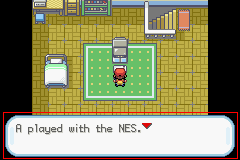
Step 3. Click the corner of the textbox already in the little screen.
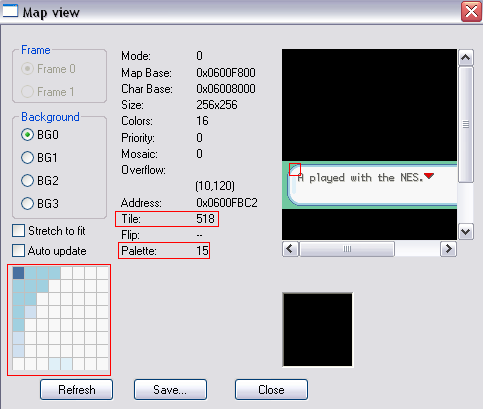
Step 5. Open up the tile viewer and find the tile viewer and find the corner tile. The Char base is found in the Map View.
Step 6. Now check the palette just to make sure. Remember the palette number, that's what it is. The first palette is 0. The last palette is 15.
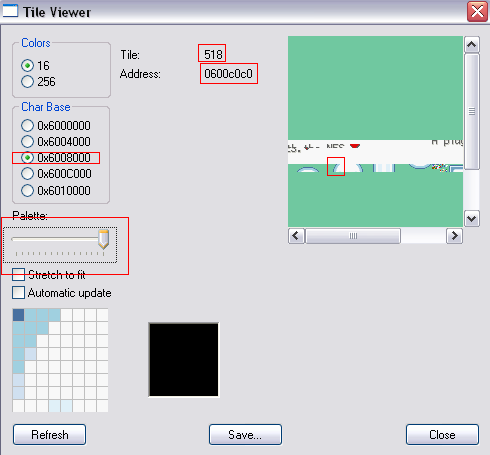
Step 8. Now open the memory viewer to the the address tthat I said to take note of from the tile viewer.
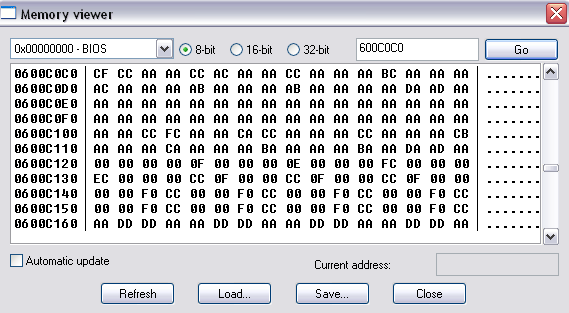
Step 10. We're almost done now. Open up TileMolester or TLP or TileEd, whichever one you prefer and go to the address that was brought up in the hex editor.
Step 11. Look it's the boxes that were in the map viewer. Change this to whatever you want. I don't want to go over the editing of the tiles in TileMolester as it's basically paint. If you can use Paint, you should find TileMolester really basic.
Step 12. Let's see how it looks. Open up your rom in VBA. Ta-Da. You just edited the text box. Here's my really lazily edited version that I did in about a minute. I'll make a better looking one later on.
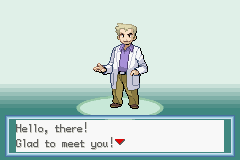
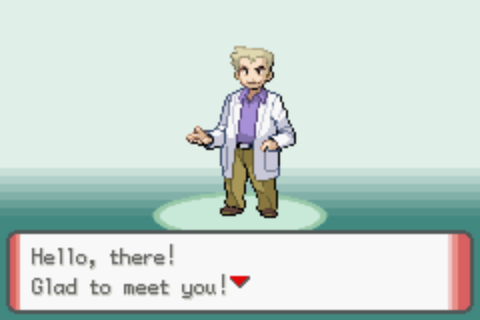
And I hope you learnt something today. Visual Boy Advance is a tool aswell. Don't take it for granted.
Last edited:
