elynxer
Sworedyz
- 40
- Posts
- 15
- Years
- Someplace that doesn't have many swords
- Seen Apr 1, 2020
Hello! My name is Sudtrap (despite the name I may have stolen from my best friend)
This is a tutorial on how to do advanced lighting. It will work with any RPGMAKER; During this tutorial I will be using Rpgmaker XP.
, and photoshop CS2. If you didn't know, CS2 is being given away for free by Adobe. Here's a link to obtain a copy if you don't already have photoshop.
http://www.redmondpie.com/download-adobe-photoshop-cs2-for-free-legally-while-you-still-can/
Please note that this does not use an automated script, and that good lighting can be a time consuming process.
To create the lighting, we will be making a 'fog' graphic. I recommend lighting an indoor room with windows for your first attempt. For the Pokemon Essentials users, this works best for indoor maps. Any seamlessly connected maps in Essentials will require careful planning for the lighting effect to work correctly. This is because when you go within fifteen steps of the map edge, the fog effect from each map will be loaded, and the overlapping fog effects look wonky. An adjustment to the engines scripts could also fix this issue). (I can think of many careful ways this can be worked around in map design. Feel free to ask ^^)
Step 1) Load up your map into rpgBaker. Zoom out the map, so it fits on one screen. Take a screenshot. Make sure you remember how zoomed out the map is. If the map is huge, zoom out as much as possible, and then take multiple screenshots. You will have to stitch them carefully together)
Step 2) Load the picture up into Photoshop. Create a new Layer.
Step 3) Depending on the lighting effect you want to do (make everything glow, or make a dark cave), paint the entire layer a specific color. In my case, I'm going to
make a spooky Route 1, so I'm going to paint in black.

Just by changing the opacity of the solid color, you can already see a shading/lighting effect happening already.
Step 4) Using the eraser tool set to an opacity no greater than 70-80%, erase the parts of the map that you want to better lit. If you are making the entire room glow, then erase the places where the glowing isn't as bright.

I imagine placing some glowing torches along the path.. Maybe this is Halloween on Route 1? I dunno. Or I could do some spooky spirits
Step 5) By using the erase multiple times, you can create a more complex lighting effect, where the places that were erased more than once are brighter than other places. I recommend using a really low opacity on additional passes (5-10%) (I accidentally used the pencil eraser. Use a brush. It will create a good faded effect. Whoops!)
Step 6) (Optional) You can apply additional colors, for more complicated lighting effects. This time I made a new layer(!), and drew over the light spot with solid red. I changed the layer effect to Darken (on the layers window), and changed the opacity. You can see around the circle that there is a dark ring. I'm carefully erasing it.
Step 7) Save the file as a PSD file. If you need to make changes, you can always use the PSD file. (normal pictures can't have more than one layer)
Erase the layer that shows the map. If you have multiple layers, hit CRTL-SHIFT-E (Flatten Visible Layers)
Step 8) File -> Save As Save the picture as a PNG and put it in your FOG folder.
Step 9) There are two ways to do this. You can permanently set a specific tileset to have a fog, always. Every single map that uses the tileset will have the applied fog. I don't recommend this. (one of the things I dislike about Rpgmaker XP) You can also use the change map settings button to manually change the fog. If you have an event that turns on the lighting effects, I recommend having the screen fade from black when they enter the map first. Otherwise the lighting will turn on when they enter the map, and it will be kinda funky. (Teleport events on doors are a great way to do this)
Step 10) Now here's the important part. First, set the opacity to 255. The picture's colors are already semi transparent. Second, remember how much you zoomed your map out? You need to zoom in the fog by that amount. So if the map 1/2, zoom in 200%. If the map is 1/4, zoom in 400%. Obviously the lighting effect won't be as good for zooming in 400%, however you can make the original fog graphic larger to compensate for that. The lighting type can be changed for add or subtract for some more fun effects, and also the hue of the fog can be changed.

Step 11) Profit. Test your map out, and enjoy! You may need to make some tweaks. If you do, load up your psd file. (you saved one, didn't you?) If you didn't, well, it's going to be really tricky to do it right. My advice is to cut out the bad part, and then use the clone tool to find a patch of the untouched lighting, and then attempt to redo it.
(turns out my crop job of the map was subpar, so the fog graphic is off by a little bit. I can always adjust the picture size in photoshop to fix this. Also, the glowing spot is kinda random. I really should put a torch there.) Also, a softer eraser would create a more delicate lighting effect. The layered lighting is a bit too abrupt. (should've used the brush... grumble)
Hope you enjoyed, and feel free to ask any questions!
This is a tutorial on how to do advanced lighting. It will work with any RPGMAKER; During this tutorial I will be using Rpgmaker XP.
, and photoshop CS2. If you didn't know, CS2 is being given away for free by Adobe. Here's a link to obtain a copy if you don't already have photoshop.
http://www.redmondpie.com/download-adobe-photoshop-cs2-for-free-legally-while-you-still-can/
Please note that this does not use an automated script, and that good lighting can be a time consuming process.
To create the lighting, we will be making a 'fog' graphic. I recommend lighting an indoor room with windows for your first attempt. For the Pokemon Essentials users, this works best for indoor maps. Any seamlessly connected maps in Essentials will require careful planning for the lighting effect to work correctly. This is because when you go within fifteen steps of the map edge, the fog effect from each map will be loaded, and the overlapping fog effects look wonky. An adjustment to the engines scripts could also fix this issue). (I can think of many careful ways this can be worked around in map design. Feel free to ask ^^)
Step 1) Load up your map into rpgBaker. Zoom out the map, so it fits on one screen. Take a screenshot. Make sure you remember how zoomed out the map is. If the map is huge, zoom out as much as possible, and then take multiple screenshots. You will have to stitch them carefully together)
Spoiler:
Step 2) Load the picture up into Photoshop. Create a new Layer.
Step 3) Depending on the lighting effect you want to do (make everything glow, or make a dark cave), paint the entire layer a specific color. In my case, I'm going to
make a spooky Route 1, so I'm going to paint in black.
Spoiler:

Just by changing the opacity of the solid color, you can already see a shading/lighting effect happening already.
Step 4) Using the eraser tool set to an opacity no greater than 70-80%, erase the parts of the map that you want to better lit. If you are making the entire room glow, then erase the places where the glowing isn't as bright.
Spoiler:

I imagine placing some glowing torches along the path.. Maybe this is Halloween on Route 1? I dunno. Or I could do some spooky spirits
Step 5) By using the erase multiple times, you can create a more complex lighting effect, where the places that were erased more than once are brighter than other places. I recommend using a really low opacity on additional passes (5-10%) (I accidentally used the pencil eraser. Use a brush. It will create a good faded effect. Whoops!)
Spoiler:
Step 6) (Optional) You can apply additional colors, for more complicated lighting effects. This time I made a new layer(!), and drew over the light spot with solid red. I changed the layer effect to Darken (on the layers window), and changed the opacity. You can see around the circle that there is a dark ring. I'm carefully erasing it.
Spoiler:
Step 7) Save the file as a PSD file. If you need to make changes, you can always use the PSD file. (normal pictures can't have more than one layer)
Erase the layer that shows the map. If you have multiple layers, hit CRTL-SHIFT-E (Flatten Visible Layers)
Spoiler:
Step 8) File -> Save As Save the picture as a PNG and put it in your FOG folder.
Step 9) There are two ways to do this. You can permanently set a specific tileset to have a fog, always. Every single map that uses the tileset will have the applied fog. I don't recommend this. (one of the things I dislike about Rpgmaker XP) You can also use the change map settings button to manually change the fog. If you have an event that turns on the lighting effects, I recommend having the screen fade from black when they enter the map first. Otherwise the lighting will turn on when they enter the map, and it will be kinda funky. (Teleport events on doors are a great way to do this)
Spoiler:
Step 10) Now here's the important part. First, set the opacity to 255. The picture's colors are already semi transparent. Second, remember how much you zoomed your map out? You need to zoom in the fog by that amount. So if the map 1/2, zoom in 200%. If the map is 1/4, zoom in 400%. Obviously the lighting effect won't be as good for zooming in 400%, however you can make the original fog graphic larger to compensate for that. The lighting type can be changed for add or subtract for some more fun effects, and also the hue of the fog can be changed.
Spoiler:

Step 11) Profit. Test your map out, and enjoy! You may need to make some tweaks. If you do, load up your psd file. (you saved one, didn't you?) If you didn't, well, it's going to be really tricky to do it right. My advice is to cut out the bad part, and then use the clone tool to find a patch of the untouched lighting, and then attempt to redo it.
Spoiler:
(turns out my crop job of the map was subpar, so the fog graphic is off by a little bit. I can always adjust the picture size in photoshop to fix this. Also, the glowing spot is kinda random. I really should put a torch there.) Also, a softer eraser would create a more delicate lighting effect. The layered lighting is a bit too abrupt. (should've used the brush... grumble)
Hope you enjoyed, and feel free to ask any questions!
Last edited by a moderator:

