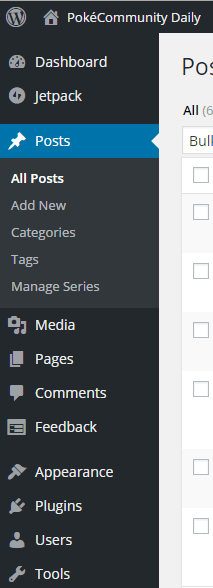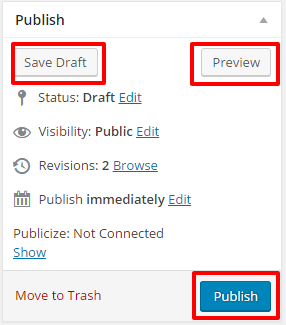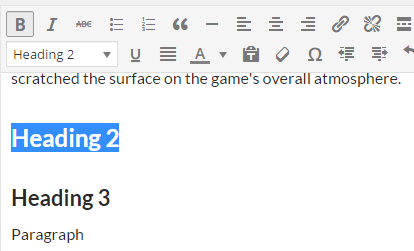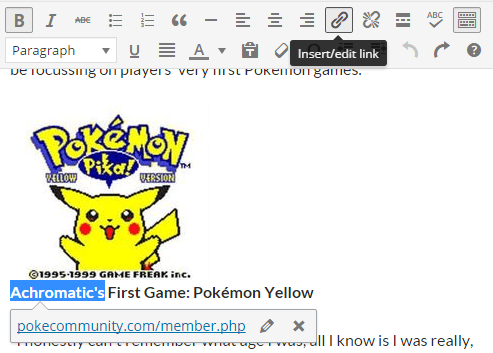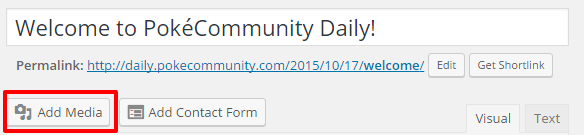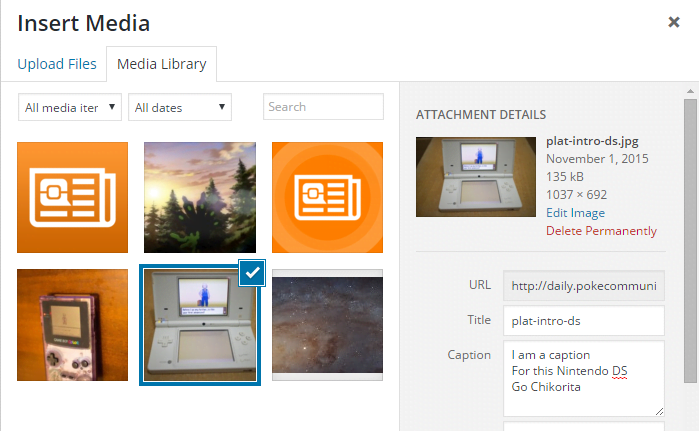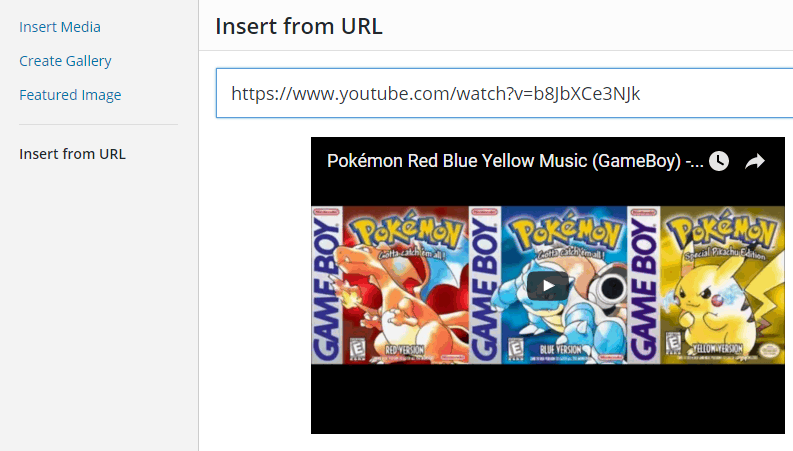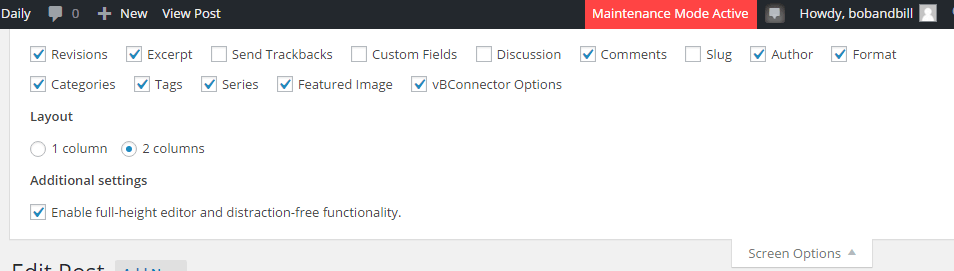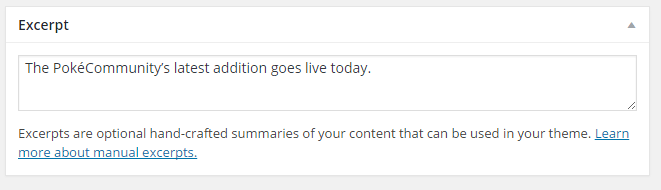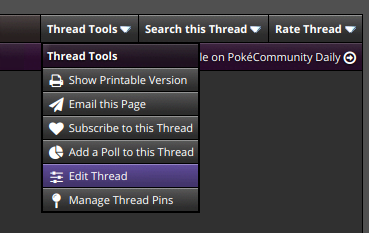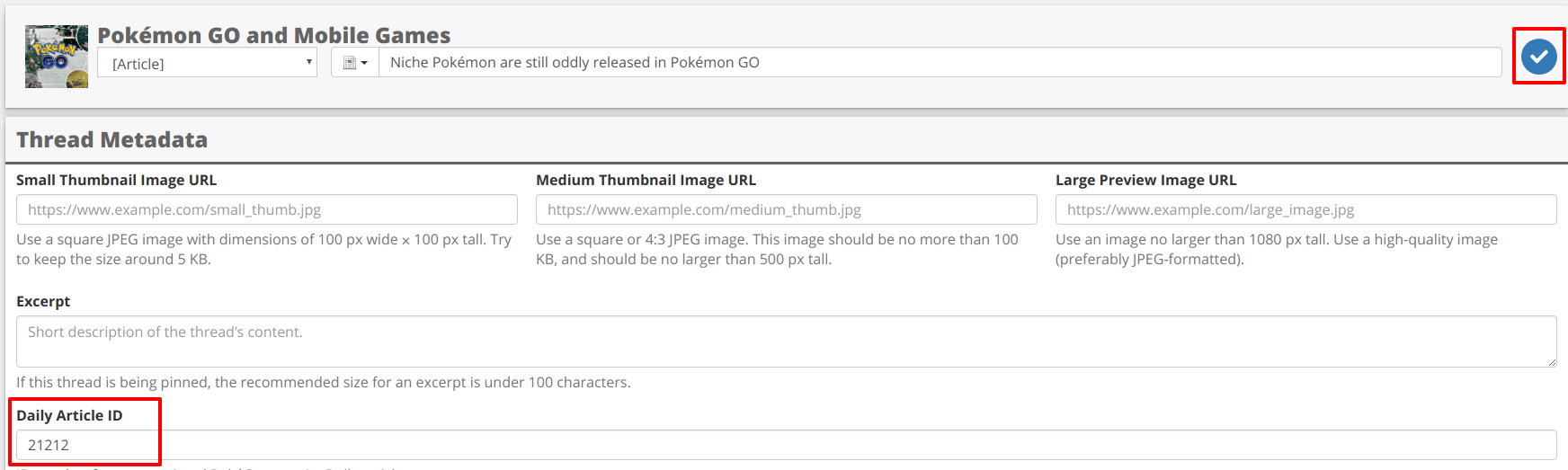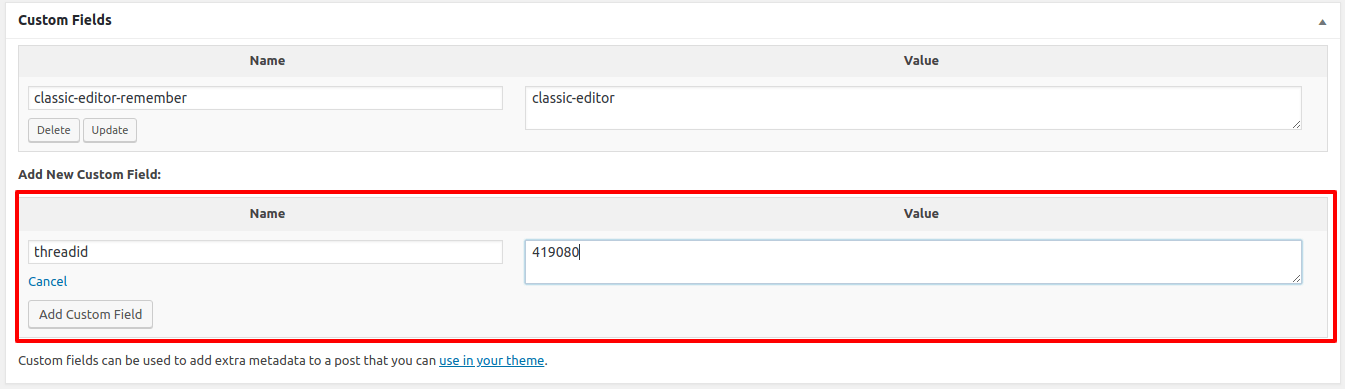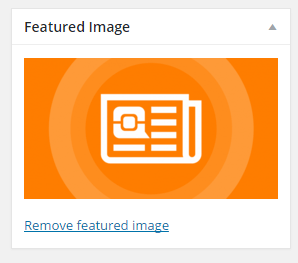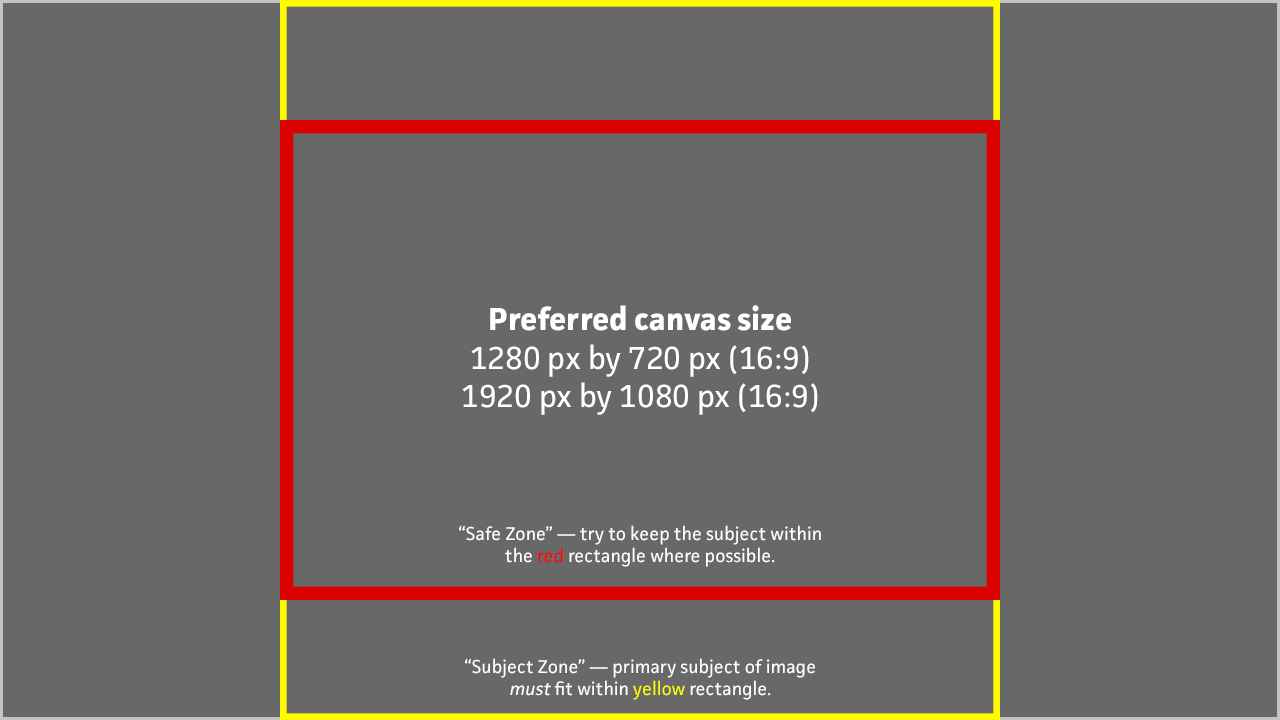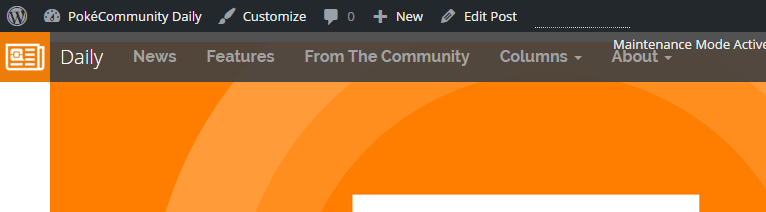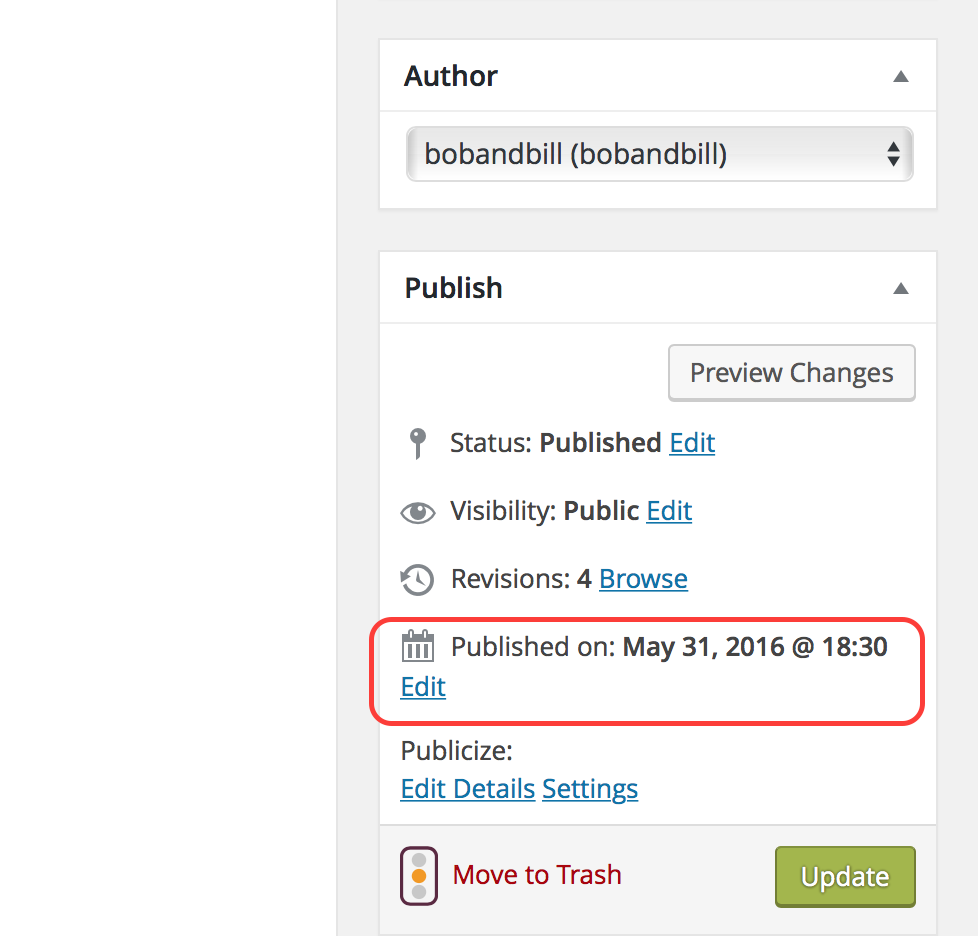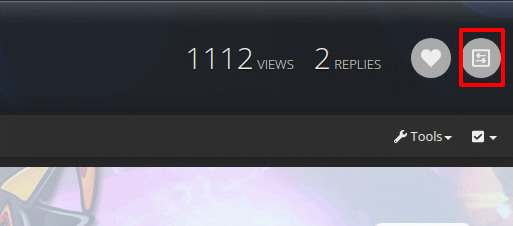bobandbill
one more time
- 16,920
- Posts
- 16
- Years
- Age 32
- A cape
- Seen today
PokéCommunity Daily Style and Writing Guide
So you've pitched your article idea and it's been approved. The thread has been started for you within the Workshop subforum and you're eager to write. But wait - how should you write it?
Here is a list of guidelines for you to follow for any article you may write.
Writing procedure
how i write article
In short - use spellcheck, save your drafts regularly on a word processor or Google Docs, please proofread and check out other articles for examples/ask for help if confused.
Phrasing and Grammar
weather theirs' are pokeymanz in mah article ain't not the Question
Note that there will always be exceptions, e.g. an article about alternative ways to type Pokémon names will naturally have to go against the 2nd/3rd point. A dose of common sense may help, and in all other cases feel free to ask staff if unsure.
Formatting and Other Aspects
i'll use 500 unsourced gifs with no relevance in this article!
So you've pitched your article idea and it's been approved. The thread has been started for you within the Workshop subforum and you're eager to write. But wait - how should you write it?
Here is a list of guidelines for you to follow for any article you may write.
Writing procedure
how i write article
- If you're not using Daily, use a word processor! And save regularly. There's multiple benefits, but the biggest is that you will have a backup for your work. It sucks to spend a good deal of time writing an article only to lose it all.
For those without a word processor, Google Docs and the like are free-to-use online alternatives and perfectly acceptable to use. There is also OpenOffice, a free-to-download word processor. - Use a spelling and grammar checker! These are tools in your browser/word processor that point out typos and grammatical errors! While anyone else can point them out and the Daily Staff will check your article before approving, we're rather not have to point out simple mistakes that these tools would fix for you. We're people after all.
- Proofread! This isn't the same as using a spelling/grammar checker. Simply re-read your article and check for mistakes missed by such tools, and that what you wrote actually makes sense. Again, it will help save us time, and may save any potential embarrassment from other people pointing out you wrote 'I forgot my forgot something' or something equally silly.
Bonus points if you take a break between finishing the draft and proof-reading. It helps to look at things with a fresh mind. Using the preview post button is also wise. - Structure the article sensibly. This means for the majority of articles you should have an introduction, content with one paragraph per point (in general), and a conclusion. The conclusion needs to either finish/summarise the content, or engage with readers (for instance, if the article was a music choice list, you could ask readers which is their favourite songs, and/or if they felt something else should be in the list, and to let us know in the comments. The main thing is that the article is rounded off in some way.
- If in doubt, check other articles and/or ask a staff member. There's going to be other articles to follow in terms of structure or writing style. Just don't plagiarise. Meanwhile, we're here to help!
- Please post when your draft is completed, or when you have applied edits. It'll make it easier for us to keep track!
- Don't take constructive criticism the wrong way. We all make typos, and we're not all going to always agree what is the best way to represent an article. Having a tantrum over mistakes being pointed out helps nobody. If someone isn't providing advice in a respectful manner however, please use the report button or talk to Daily Staff.
In short - use spellcheck, save your drafts regularly on a word processor or Google Docs, please proofread and check out other articles for examples/ask for help if confused.
Phrasing and Grammar
weather theirs' are pokeymanz in mah article ain't not the Question
- Please refer to this project as "PokéCommunity Daily", or "Daily", as opposed to 'PC Daily'. Why? Branding and consistency, in part!
- "Pokémon" with the capital P and the accented é, always. This means that pokemon, pokémon and Pokemon are not fine. If you're lazy, simply apply a Find and Replace at the end of your draft. Easy!
- Always capitalise species names as per the games/Pokémon Company trademarks (so Eevee rather than eevee). This also applies to things like abilities (Intimidate), moves (Water Gun) and items (Poké Ball - note again the accented é). Again, consistency is key, and this is the way we've chosen.
- Game-based/community-used abbreviations (e.g. Pokémon RBY) can be used, but only if it is to occur multiple times in an article, and after it is written in full (e.g. "Pokémon Red, Blue and Yellow (RBY)", and thereafter RBY; or "Hidden Power Ice (HP Ice)").
- Regular abbreviations and slang are often better avoided. Don't be colloquial, be legible. Not all readers will know your slang, game-based or otherwise, so if it must be used, introduce it first (see above point). Meanwhile, "it is", "I will" and "might not" is usually better than "it's", "I'll" and "mightn't", but this isn't a strict guideline.
- Avoid abbreviations in your article title. Clickbait titles aren't ideal either - aim to be informative as to what the article is actually about.
- Water-type attack, not Water type attack. Italics for game titles, other websites, and usernames.
[*]Use one English for your article. Whether your randomize like an American or colour in like a Brit, stick to it for your article rather than swap between them. Given articles are to be written by members across the world, we're allowing both sorts on Daily, but it should be just colour or just color in the one article, not both. Australian English is also fine, mate. The choice is down to the lead writer.
[*]Be sure your using the wright word. Yes, that was a joke.
Note that there will always be exceptions, e.g. an article about alternative ways to type Pokémon names will naturally have to go against the 2nd/3rd point. A dose of common sense may help, and in all other cases feel free to ask staff if unsure.
Formatting and Other Aspects
i'll use 500 unsourced gifs with no relevance in this article!
- Source all your information and other content. If you've put together information you found on another site, give them credit! If you're using an amusing image in your article created by someone else, be sure that we know who made it and link to the source! On that note:
- Info credit goes at the end after the article, and image credit either at the end of an article or in a caption below the image. For example: [image]"Some caption that is witty in nature. Source: The source website/artist", with a link to the original artist/creator/location if required. Screenshots of the games can be credited to the companies that made the games. Images will be re-uploaded when the article is posted on WordPress.
- Pick images wisely. Don't provide a pixel or a desktop wallpaper if possible. With videos, the video link or use of the