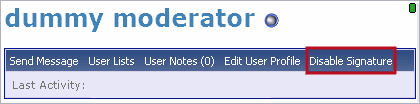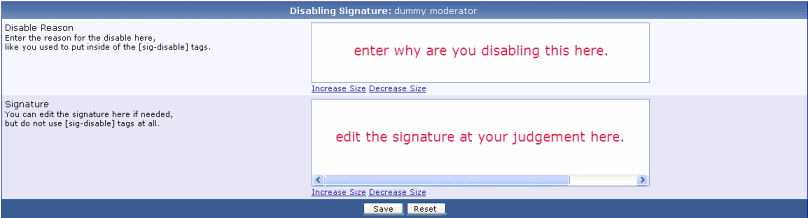- 17,600
- Posts
- 19
- Years
- Seen Apr 21, 2024
Moderator Guidelines
First off, if you're new to this forum, welcome! You're going to have a lot of fun being part of the PC team, and we're excited to have you. If you're a veteran refreshing yourself on the rules, then grab your cane and waddle on over here, old timer. These rules are important business!
We suggest you take the time to read it from beginning to end. If you have any questions, please feel free to bring it up in the Lounge or ask a higher staff.
NOTE: BEFORE I SAY ANYTHING... If you're wondering why there isn't that many posts there, read here. I SWEAR WE AREN'T LAZY!
We suggest you take the time to read it from beginning to end. If you have any questions, please feel free to bring it up in the Lounge or ask a higher staff.
NOTE: BEFORE I SAY ANYTHING... If you're wondering why there isn't that many posts there, read here. I SWEAR WE AREN'T LAZY!
Life as a Moderator: Back to the Basics
► A Moderator's Role
So, you got this fancy new title, this shiny new badge, and this sexy new color, but what is it that you're here for? As a moderator, your job involves observing and supervising your designated forum(s). With this, it is expected that you look after your given areas and in doing so, take charge of what needs to be done when duty calls. This includes, but is not limited to: closing threads, moving or merging threads to a more appropriate or suitable area, deleting unwarranted posts/threads, and so on. In addition to looking after your forum(s), it is recommended that you do things to promote it. Keeping it (and yourself!) active is a first. Rewriting rules, renewing outdated stickies, etc. are all things that can be done along with any other ideas you may have in mind. All of this can be brought up in the Mod Lounge if you feel you need confirmation before you begin.
We are community leaders of this forum, so we set an example for the other members. Letting members know who you are, what you're like, etc. are great ways to make yourself more open to the members. And don't feel confined to your forum! While it should be your #1 priority, branching out and posting wherever you can to be active can also be beneficial.
We are community leaders of this forum, so we set an example for the other members. Letting members know who you are, what you're like, etc. are great ways to make yourself more open to the members. And don't feel confined to your forum! While it should be your #1 priority, branching out and posting wherever you can to be active can also be beneficial.
► The Staff Lounge
The Lounge is where all official business regarding all levels of staff takes place. As moderators, it is encouraged that you take part in discussions within this forum.
We advise and welcome you to share your ideas and opinions on the various matters active in the lounge. Any issues you feel should be looked into, or ideas/suggestions you'd like to have implemented, should be brought up in their own threads with the encouragement that you all take part in their discussion. Anything that has its start in the mod lounge is important and even if a discussion gets bumped up to HQ before its resolution, everyone's opinion is looked at so it's important to share your ideas and thoughts.
There are a few permanent threads here that you should be aware of:
We advise and welcome you to share your ideas and opinions on the various matters active in the lounge. Any issues you feel should be looked into, or ideas/suggestions you'd like to have implemented, should be brought up in their own threads with the encouragement that you all take part in their discussion. Anything that has its start in the mod lounge is important and even if a discussion gets bumped up to HQ before its resolution, everyone's opinion is looked at so it's important to share your ideas and thoughts.
There are a few permanent threads here that you should be aware of:
☆ Banned User Discussions
If you happen to ban a member for any reason within your own section(s), you must report it here.
☆ Member Ban Proposal Thread
If you want a member banned, post here.
☆ Admin Requests
It has a silly name sometimes, but if you have any minor requests that don't warrant their own threads (a description change, you don't have poll editing powers, etc.) then post here. Once an admin sees it and has the time, they will put it into effect.
☆ Leaves of Absence
Whenever a staff member feels the need to take a break for any reason (i.e. personal matters, school, work, or a need to rekindle their enjoyment of PC), they are suggested to take a Leave of Absence (LoA). If the staff member wishes to quit for some time and reconsider their role in the staff, they can take a Demoted Leave of Absence (DLoA). Once it expires, they can choose to come back or quit definitely.
If you happen to ban a member for any reason within your own section(s), you must report it here.
☆ Member Ban Proposal Thread
If you want a member banned, post here.
☆ Admin Requests
It has a silly name sometimes, but if you have any minor requests that don't warrant their own threads (a description change, you don't have poll editing powers, etc.) then post here. Once an admin sees it and has the time, they will put it into effect.
☆ Leaves of Absence
Whenever a staff member feels the need to take a break for any reason (i.e. personal matters, school, work, or a need to rekindle their enjoyment of PC), they are suggested to take a Leave of Absence (LoA). If the staff member wishes to quit for some time and reconsider their role in the staff, they can take a Demoted Leave of Absence (DLoA). Once it expires, they can choose to come back or quit definitely.
[a id]bythebooks[/a id]
Moderator Rules: By the Books
► General Moderator Rules
★ Don't leak staff discussions.
Any type of leaking from the staff forums, which include both the Staff Lounge as well as the Moderator Hangout will result in a suspension or termination from your position, as decided upon by the higher staff.
★ Follow the community rules.
Just because you're part of the team who enforces the rules doesn't mean you are exempt from them. It's expected of you to follow them in the hangout as well, but you won't be shot or punished if you slip up there.
★ Absences.
If you are going to be absent from the community for more than a week, note so in this thread.
★ Fighting and flaming restrictions.
You shouldn't fight with other members, or foul-mouth them, whether spammer or annoying member, or even a moderator. If this is occuring in a thread, please do attempt to stop it (if you cannot, PM an available staff member who can lock the thread).
★ Biased behavior.
As a moderator, you should not be biased when it comes to your duties. Friend, foe, or even ex-staff are not above the rules. If you see one doing wrong (i.e. trolling, showing disrespect towards others, and so on), they must be punished accordingly.
Any type of leaking from the staff forums, which include both the Staff Lounge as well as the Moderator Hangout will result in a suspension or termination from your position, as decided upon by the higher staff.
★ Follow the community rules.
Just because you're part of the team who enforces the rules doesn't mean you are exempt from them. It's expected of you to follow them in the hangout as well, but you won't be shot or punished if you slip up there.
★ Absences.
If you are going to be absent from the community for more than a week, note so in this thread.
★ Fighting and flaming restrictions.
You shouldn't fight with other members, or foul-mouth them, whether spammer or annoying member, or even a moderator. If this is occuring in a thread, please do attempt to stop it (if you cannot, PM an available staff member who can lock the thread).
★ Biased behavior.
As a moderator, you should not be biased when it comes to your duties. Friend, foe, or even ex-staff are not above the rules. If you see one doing wrong (i.e. trolling, showing disrespect towards others, and so on), they must be punished accordingly.
Last edited by a moderator: