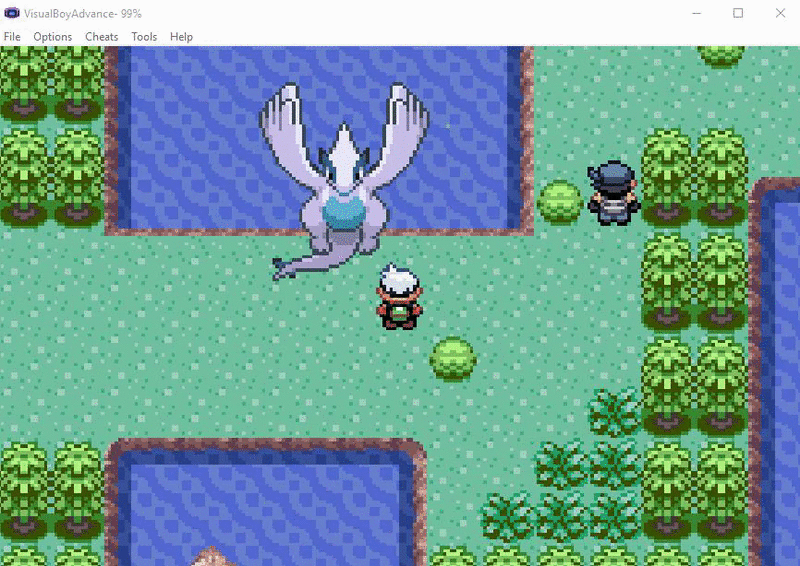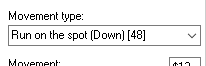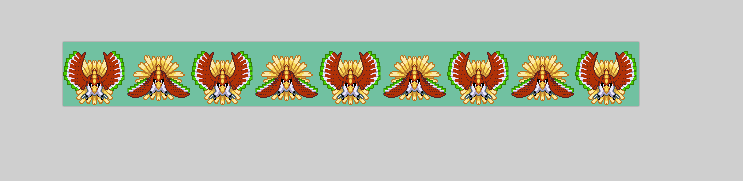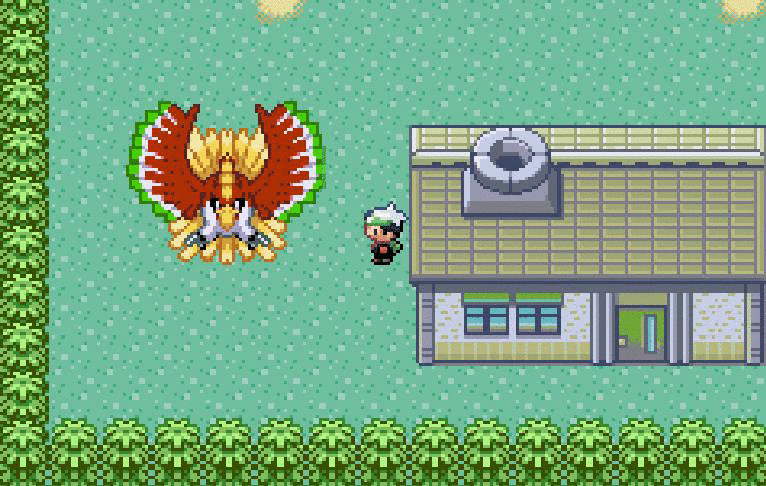- 49
- Posts
- 8
- Years
- Seen Aug 4, 2016
This tutorial will show you how to create/replace overworld sprites.
TOOLS NEEDED:
- Overworld Manager
- Irfan View
- Paint program
- Advance Map
STEPS:
1. Find the overworld sprite you want to insert.
For this tut I will insert a new lugia sprite.
2. Open up Overworld Manager.
3. Pick a sprite that you want to replace.
For this tut I chose 214
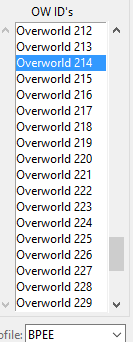
4. Click resize and choose the type and # of frames.
For this tut I chose type 4 (64x64) and will have 9 frames.

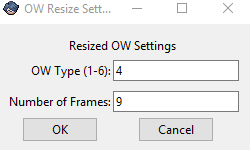
5. Open the sprites in the paint program and align them like this:
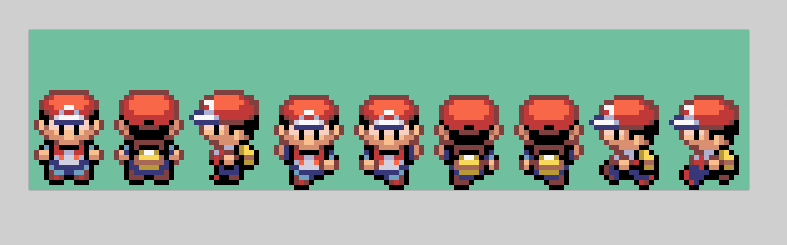
For this tut I have lugia with just two frames so I did this: (I did it multiple times because I want the lugia "animated")
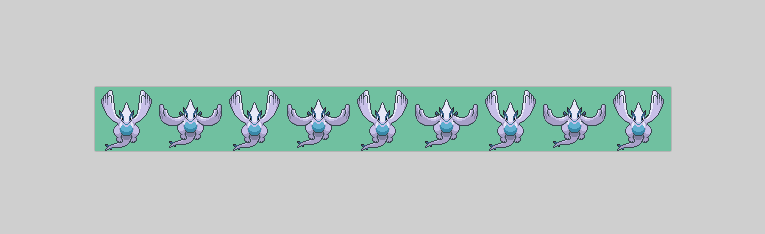
6. Open up the picture in Irfan View and descrease color depth to 16 colors.
7. In Overworld manager, go to import frames sheet

8. Edit palette slot
For this tut I chose 10
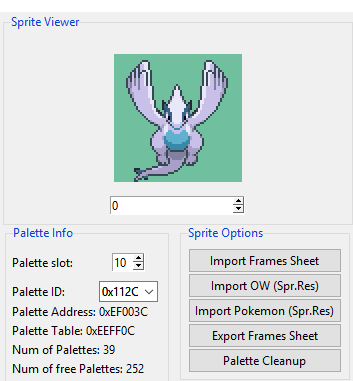
9. Then click palette cleanup
10. Open up advance map and change the picture number on a sprite to the one you chose.
*note* if it looks messed up on advance map, test it out still in VBA.
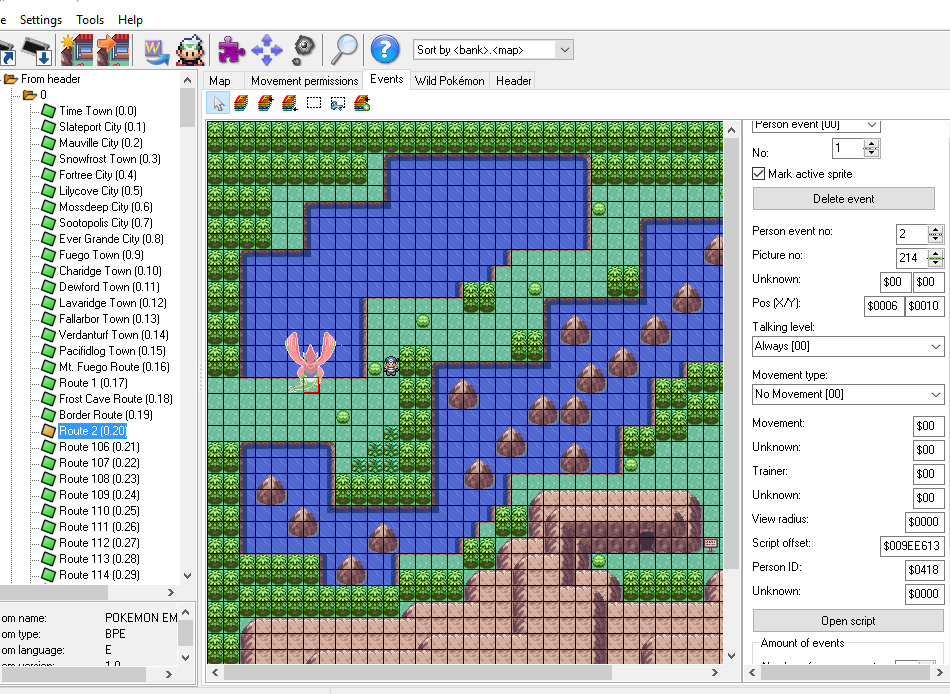
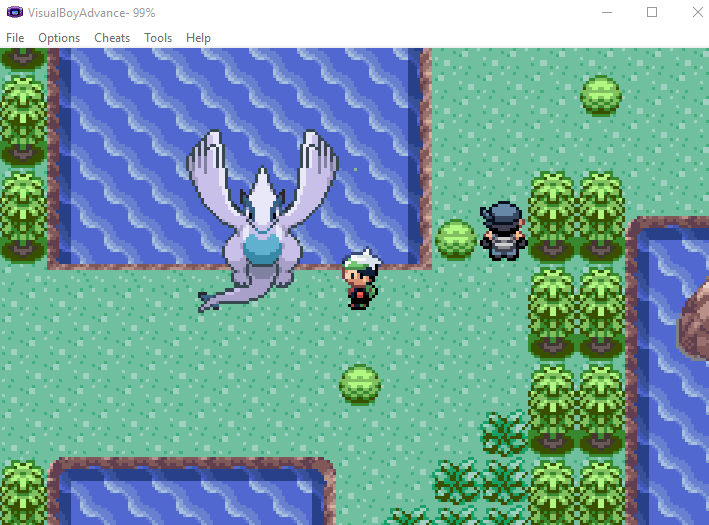
11. Test it out.
Here is how mine came out.
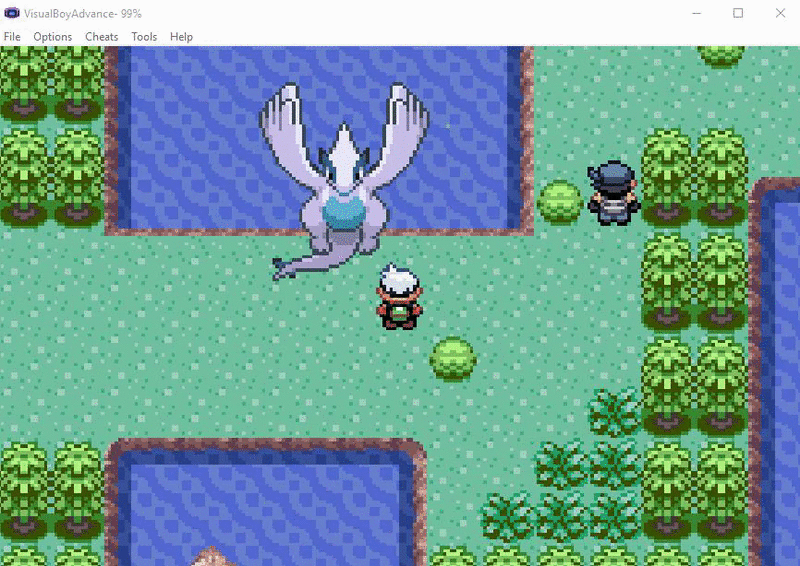
TOOLS NEEDED:
- Overworld Manager
- Irfan View
- Paint program
- Advance Map
STEPS:
1. Find the overworld sprite you want to insert.
For this tut I will insert a new lugia sprite.
2. Open up Overworld Manager.
3. Pick a sprite that you want to replace.
For this tut I chose 214
Spoiler:
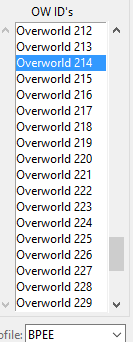
4. Click resize and choose the type and # of frames.
For this tut I chose type 4 (64x64) and will have 9 frames.
Spoiler:

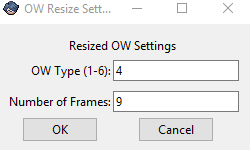
5. Open the sprites in the paint program and align them like this:
Spoiler:
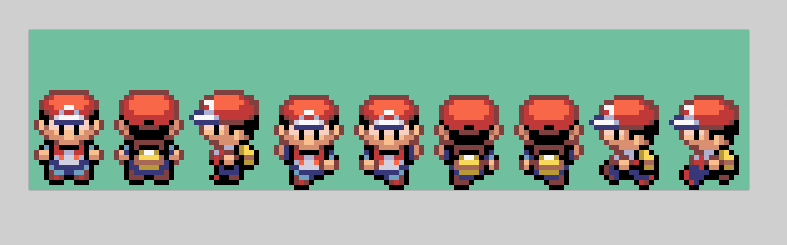
For this tut I have lugia with just two frames so I did this: (I did it multiple times because I want the lugia "animated")
Spoiler:
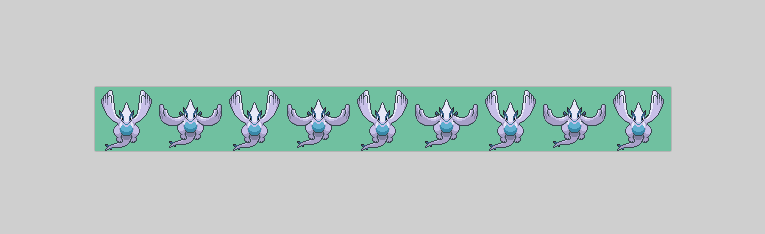
6. Open up the picture in Irfan View and descrease color depth to 16 colors.
7. In Overworld manager, go to import frames sheet
Spoiler:

8. Edit palette slot
For this tut I chose 10
Spoiler:
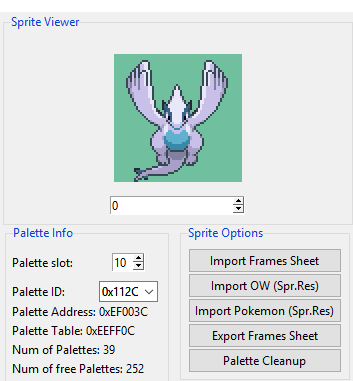
9. Then click palette cleanup
10. Open up advance map and change the picture number on a sprite to the one you chose.
*note* if it looks messed up on advance map, test it out still in VBA.
Spoiler:
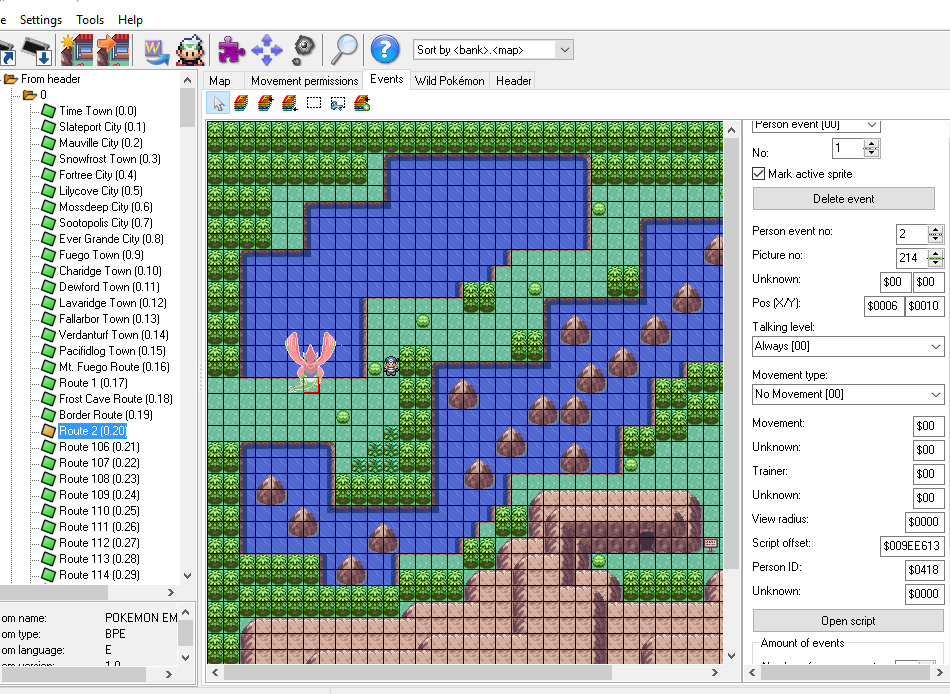
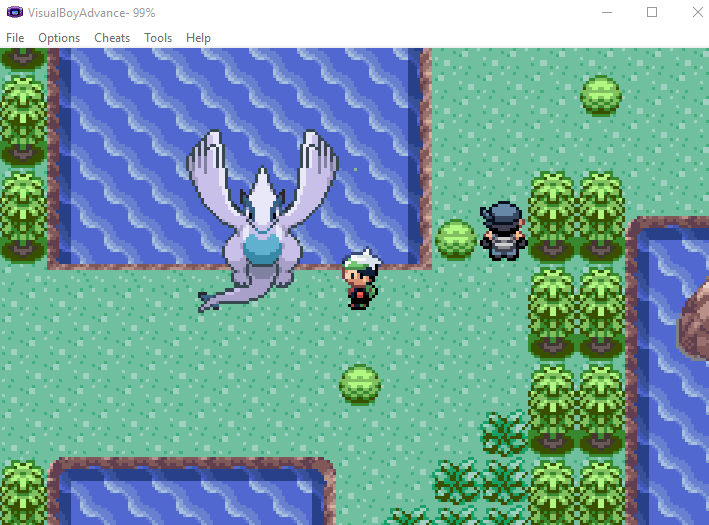
11. Test it out.
Here is how mine came out.
Spoiler: