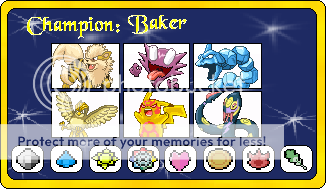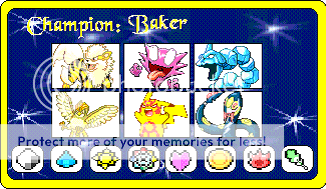Some basic tips on usage of paint:
1) Don't use paint by itself. You should use it in conjunction with software like Microsoft Word. You know, you can get very basic "3-D rendering" in Microsoft word. Also, in paint, it is very difficult to get patterns, transparency, etc. All these can be done by overlapping layers in Microsoft word with the "fill options" function.
*poketh*
This was done with Microsoft Word and paint.
2) If you still want to use paint by itself, keep note of cutting. The best way to cut is to slowly do it pixel by pixel, but if the background is one colour, then you can select a paste option to remove it. I think, you probably already know this.
But, you must keep in mind- the software is stupid. It can't tell which is inside and which is outside. So, you have to be careful when pasting.
3) Always open up more than one window, and keep a back-up of everything you use. In paint, it is very easy to accidently make a mistake on your image and realise you cannot go back.
4) Yes, you can use something like layer mask. Open up two windows, and do what you want on the top layer on one window. Then, whatever you need to cut out, fill that part in with, let's say, black.
Then, paste it over to another window, and make sure that black is set as transparent. The areas which you filled in black previously will now disappear and you can see something else beneath it.