- 150
- Posts
- 8
- Years
- Age 31
- Seen Jul 13, 2023
This tutorial will go over how to simulate the effects of the standard pokemon-style fall down a hole animation (i.e. exclaim, scene transition, then fall with a thud).

------------
Foreward:
The method used to accomplish this is much the same as what is done in my Warp Tiles tutorial, albeit a lot simpler because we do not need to use dummy player events.
------------
Tutorial:
*Before you start, you should download this resource pack. It includes a couple of sound files and sprite sheets, as well as an example map you can copy+paste the event from. Place the files inside the Audio folder into your "Audio/SE" folder, and the files inside the Character folder inside your "Graphics/Characters" folder. The example map can be extracted anywhere.
NOTE: You can either follow the steps outlined below, or copy the hole event off of my example map that I've included in the resource pack.
IMPORTANT: If you choose to copy the example event, you still need to make a couple of manual edits. Skip down to Step 3.
If you're not sure how to copy events between games, see the footnote at the bottom of this post.
---
Step 1: Basic Event Setup
First, create a new Event. Name it whatever. If your map's tilesheet does not have the hole sprite you want to use on it, set the Event's sprite to the hole character sheet.*
*You can either create your own hole character sheet, or use the one I've included with this tutorial's resource pack download.
*If you plan to use a hole character sheet, make sure to check the Direction Fix flag on the event. Otherwise the hole will turn towards the player as they touch it and the graphic will change.
---
Step 2: Event Commands and Graphics
Next, you will want to copy what I've done here:

*Since some of the notations RMXP uses for the event view commands are a bit vague, here are some additional screenshot references:

---
NOTE: If you use Klein's Footprints in the Sand script, then it's possible you might run into situations like this one:
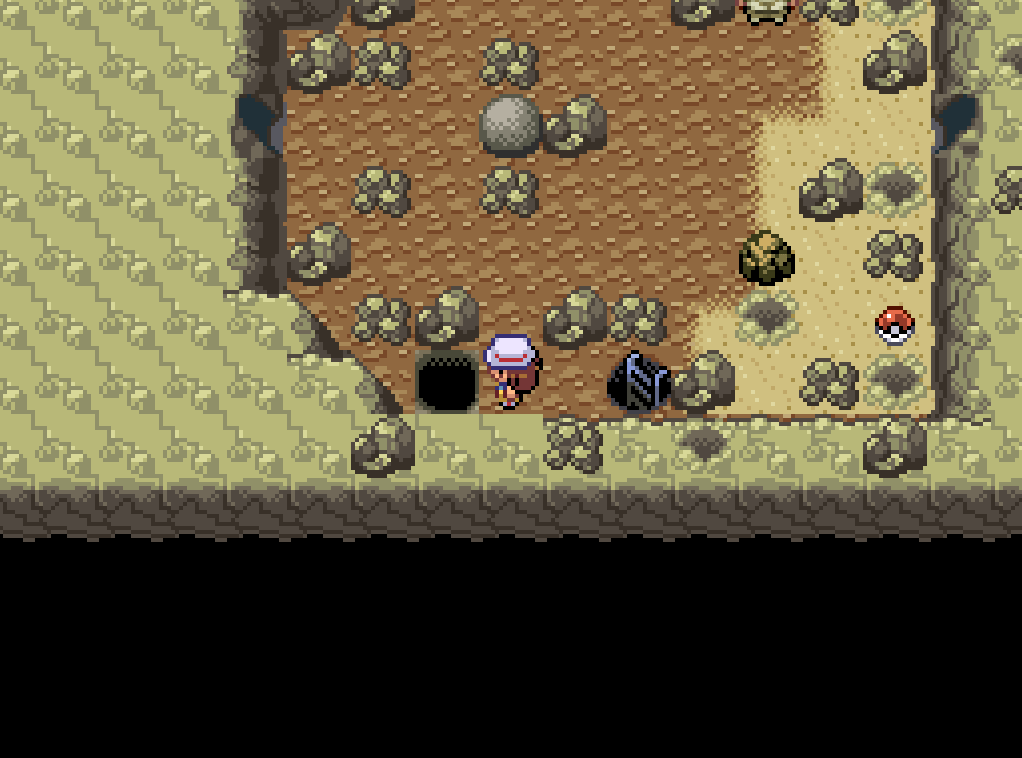
In this case, I have devised a workaround:
- First, make a copy of your Player Character's overworld sprite(s). By default, the names are "trchar000.png" and "trchar001.png".
- Rename the copied player character sheets with an outfit ID. I.e. something like "trchar000.png_14". The number you use doesn't matter.
- Next, use this edited version of the Hole event rather than the one above:

- Finally, in Klein's Sand Footprints script section, find after the line:
...add this:
*NOTE: If you chose a different outfit ID than I did, make sure to change the 14 to your outfit ID in both Klein's script and in the Hole event!
---
Step 3: Map Transfers and Edits
Set the Player Transfer destination to 6 tiles above the place you actually want them to go to. We are doing this because the player is going to descend from the sky, and 6 tiles puts them "offscreen" to start.*
*If your map does not have enough space to put the player 6 tiles up, you can use a lower value. You will need to change the Scroll Map command to the number of tiles above the destination point you used, and delete some of the Move Down actions from the Move Route after the Player Transfer. The number of Move Down actions you need is the number of tiles above the destination square.
Aaand that should do it! Simply copy+paste this event wherever you need it and change the Player Transfer destination.
-----------------
Explanation:
Here I will outline what is going on in this event and why it was done this way.
First, there is a RMXP limitation to be aware of:
- You cannot lock the map from automatically scrolling as the player moves.
The Map Scroll command is used as a workaround to bypass the lack of a map scroll lock. Since the map doesn't scroll when the player moves after a Map Scroll command, we simply scroll the map down while the screen is faded to black so you cannot see it happen.
-----------------
FAQ:
Q: If my move route passes by a trainer while falling down a hole, will they try to initiate a battle?
A: Thankfully no, they will not. Battles do not start while an event is running commands.
Q: Do I need to credit you for using this tutorial and its resources in my game?
A: It's always nice to give credit to people, but I'm not gonna call you out or anything you if you don't credit me.
Q: I don't understand X step...
A: I tried to make this tutorial as clear as possible, but it is a bit complicated and I tend to over explain myself. Ask for help in the comments and I will try my very best to explain it better for you.
-----------------
Footnote:
If you wanted to just copy my example event into your own game, don't worry - copying between games is extremely easy.
Simply open up your game, then open up my example map's game file in a separate instance of RPG Maker XP. Select the event, copy it with a standard copy action (CTRL+C), then paste it into your own game with a standard paste action (CTRL+V).

------------
Foreward:
The method used to accomplish this is much the same as what is done in my Warp Tiles tutorial, albeit a lot simpler because we do not need to use dummy player events.
------------
Tutorial:
*Before you start, you should download this resource pack. It includes a couple of sound files and sprite sheets, as well as an example map you can copy+paste the event from. Place the files inside the Audio folder into your "Audio/SE" folder, and the files inside the Character folder inside your "Graphics/Characters" folder. The example map can be extracted anywhere.
NOTE: You can either follow the steps outlined below, or copy the hole event off of my example map that I've included in the resource pack.
IMPORTANT: If you choose to copy the example event, you still need to make a couple of manual edits. Skip down to Step 3.
If you're not sure how to copy events between games, see the footnote at the bottom of this post.
---
Step 1: Basic Event Setup
First, create a new Event. Name it whatever. If your map's tilesheet does not have the hole sprite you want to use on it, set the Event's sprite to the hole character sheet.*
*You can either create your own hole character sheet, or use the one I've included with this tutorial's resource pack download.
*If you plan to use a hole character sheet, make sure to check the Direction Fix flag on the event. Otherwise the hole will turn towards the player as they touch it and the graphic will change.
---
Step 2: Event Commands and Graphics
Next, you will want to copy what I've done here:
Spoiler:

*Since some of the notations RMXP uses for the event view commands are a bit vague, here are some additional screenshot references:

---
NOTE: If you use Klein's Footprints in the Sand script, then it's possible you might run into situations like this one:
Spoiler:
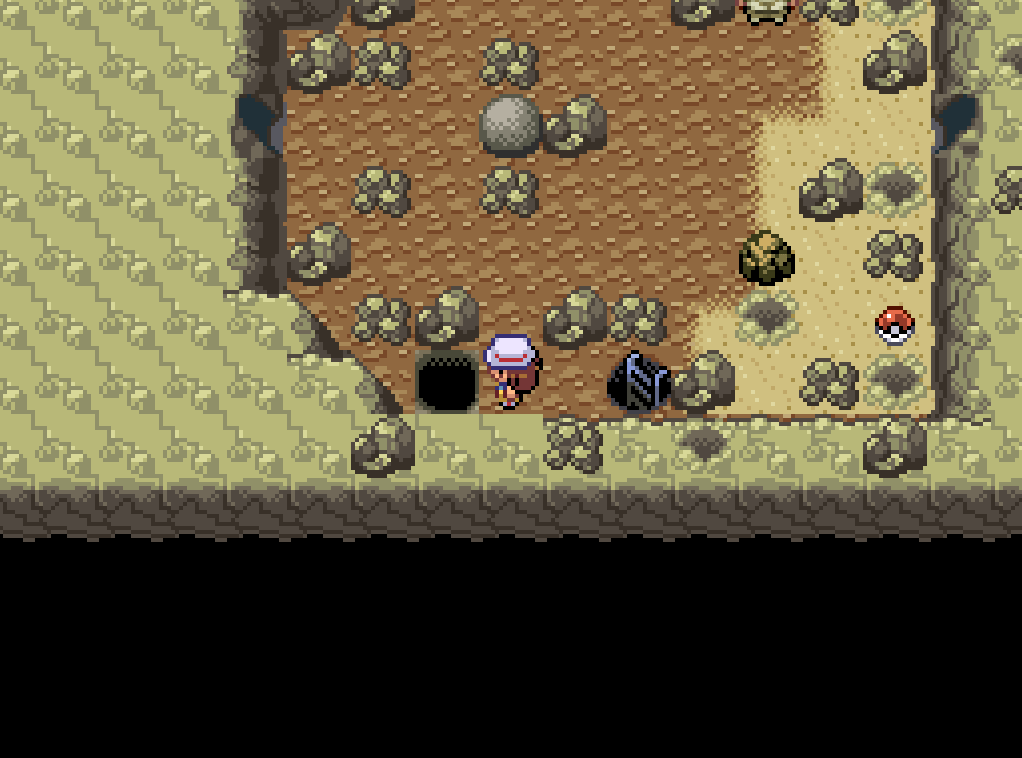
In this case, I have devised a workaround:
Spoiler:
- First, make a copy of your Player Character's overworld sprite(s). By default, the names are "trchar000.png" and "trchar001.png".
- Rename the copied player character sheets with an outfit ID. I.e. something like "trchar000.png_14". The number you use doesn't matter.
- Next, use this edited version of the Hole event rather than the one above:
Spoiler:

- Finally, in Klein's Sand Footprints script section, find after the line:
Code:
return if event!=$game_player && pbEventCommentInput(event,0,"NoFoot")
Code:
return if $Trainer.outfit==14---
Step 3: Map Transfers and Edits
Set the Player Transfer destination to 6 tiles above the place you actually want them to go to. We are doing this because the player is going to descend from the sky, and 6 tiles puts them "offscreen" to start.*
*If your map does not have enough space to put the player 6 tiles up, you can use a lower value. You will need to change the Scroll Map command to the number of tiles above the destination point you used, and delete some of the Move Down actions from the Move Route after the Player Transfer. The number of Move Down actions you need is the number of tiles above the destination square.
Aaand that should do it! Simply copy+paste this event wherever you need it and change the Player Transfer destination.
-----------------
Explanation:
Here I will outline what is going on in this event and why it was done this way.
First, there is a RMXP limitation to be aware of:
- You cannot lock the map from automatically scrolling as the player moves.
The Map Scroll command is used as a workaround to bypass the lack of a map scroll lock. Since the map doesn't scroll when the player moves after a Map Scroll command, we simply scroll the map down while the screen is faded to black so you cannot see it happen.
-----------------
FAQ:
Q: If my move route passes by a trainer while falling down a hole, will they try to initiate a battle?
A: Thankfully no, they will not. Battles do not start while an event is running commands.
Q: Do I need to credit you for using this tutorial and its resources in my game?
A: It's always nice to give credit to people, but I'm not gonna call you out or anything you if you don't credit me.
Q: I don't understand X step...
A: I tried to make this tutorial as clear as possible, but it is a bit complicated and I tend to over explain myself. Ask for help in the comments and I will try my very best to explain it better for you.
-----------------
Footnote:
If you wanted to just copy my example event into your own game, don't worry - copying between games is extremely easy.
Simply open up your game, then open up my example map's game file in a separate instance of RPG Maker XP. Select the event, copy it with a standard copy action (CTRL+C), then paste it into your own game with a standard paste action (CTRL+V).
Last edited:
