- 150
- Posts
- 8
- Years
- Seen Jul 13, 2023
This tutorial will go over how to simulate the effects of the standard pokemon-style warp tile (i.e. spin and rise up into the sky).
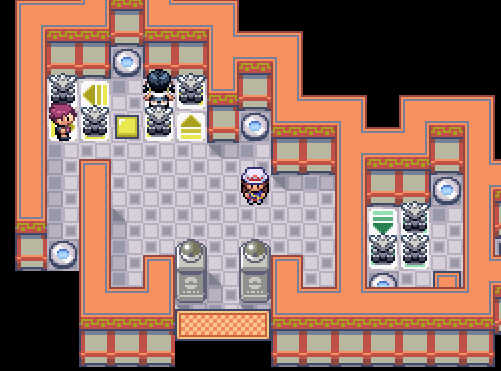
------------
Foreward:
Due to some rather annoying limitations on RPG Maker XP's part, such as not being able to lock the map from scrolling, this "workaround" is a lot more complicated that I'd have liked. If any steps are confusing, please feel free to ask for help in the comments section!
------------
Tutorial:
*Before you start, you should download this resource pack. It includes several sound files and sprite sheets, as well as an example map you can copy+paste the event from. Place the files inside the Audio folder into your "Audio/SE" folder, and the files inside the Character folder inside your "Graphics/Characters" folder. The example map can be extracted anywhere.
NOTE: You can either follow the steps outlined below, or copy the warp tile event off of my example map that I've included in the resource pack.
IMPORTANT: If you choose to copy the example event, you still need to make a couple of manual edits. Skip down to Step 3.
If you're not sure how to copy events between games, see the footnote at the bottom of this post.
---
Step 1: Basic Event Setup
First, create a new Event. Name it whatever. If your map's tilesheet does not have the warp tile sprite you want to use on it, set the Event's sprite to the warp tile character sheet.*
*You can either create your own warp tile character sheet, or use the one I've included with this tutorial's resource pack download.
---
Step 2: Event Commands and Graphics
Next, you will want to copy what I've done here:



*Since some of the notations RMXP uses for the event view commands are a bit vague, here are some additional screenshot references:


If you wish to use a different Outfit ID for your characters, make sure to change the Change Graphics action inside the Move Routes, and the Outfit ID in the Script commands.
---
Step 3: Map Transfers and Edits
Set the Player Transfer destination to 6 tiles above the place you actually want them to go to. We are doing this because the player is going to descend from the sky, and 6 tiles puts them "offscreen" to start.*
*If your map does not have enough space to put the player 6 tiles up, you can use a lower value. You will need to change the Scroll Map command to the number of tiles above the destination point you used, and delete some of the Move Down actions from the Move Route after the Player Transfer. The number of Move Down actions you need is the number of tiles above the destination square.
You will also need to change the Set Event Location command to the warp tile's original location. This is only really necessary if your warp tiles do not lead to a different map, but I always do it regardless.
NOTE: If your warp tile graphic was included on your map and you did not use the warp tile Character Sheet, you should probably change the Change Graphic action above the Player Transfer command from "object warptiles" to "None".
Aaand that should do it! Simply copy+paste this event wherever you need it and change the Player Transfer destination.
-----------------
Explanation:
Here I will outline what is going on in this event and why it was done this way.
First, there are several RMXP limitations to be aware of:
1) You cannot lock the map from automatically scrolling as the player moves.
2) A sprite cannot both turn and move at the same time.
For the first problem, hiding the player and using a dummy event is the best solution. What we are doing here is changing the player's opacity to 0 at the exact same time that we change the warp tile's sprite to the player's sprite. Since both of these commands are done on the same frame, you cannot tell that this has been done. The player then stays where they are while the "dummy player" flies up into the air. This allows us to simulate a "map scroll lock".
For the second problem, I used a different workaround. Since you cannot move and turn at the same time, I simply replaced the movement frames with the turning frames. So as the player moves, it looks like they are spinning.
The Map Scroll command is used again as a workaround to bypass the lack of a map scroll lock. Since the map doesn't scroll when the player moves after a Map Scroll command, we simply scroll the map down while the screen is faded to black so you cannot see it happen.
-----------------
FAQ:
Q: If my move route passes by a trainer while descending or ascending into the sky, will they try to initiate a battle?
A: Thankfully no, they will not. Battles do not start while an event is running commands.
Q: Do I need to credit you for using this tutorial and its resources in my game?
A: It's always nice to give credit to people, but I'm not gonna call you out or anything you if you don't credit me.
Q: I don't understand X step...
A: I tried to make this tutorial as clear as possible, but it is a bit complicated and I tend to over explain myself. Ask for help in the comments and I will try my very best to explain it better for you.
-----------------
Footnote:
If you wanted to just copy my example event into your own game, don't worry - copying between games is extremely easy.
Simply open up your game, then open up my example map's game file in a separate instance of RPG Maker XP. Select the event, copy it with a standard copy action (CTRL+C), then paste it into your own game with a standard paste action (CTRL+V).
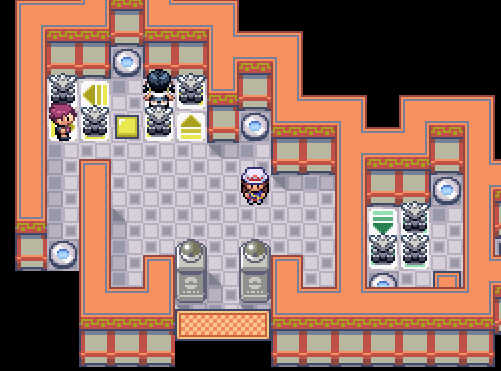
------------
Foreward:
Due to some rather annoying limitations on RPG Maker XP's part, such as not being able to lock the map from scrolling, this "workaround" is a lot more complicated that I'd have liked. If any steps are confusing, please feel free to ask for help in the comments section!
------------
Tutorial:
*Before you start, you should download this resource pack. It includes several sound files and sprite sheets, as well as an example map you can copy+paste the event from. Place the files inside the Audio folder into your "Audio/SE" folder, and the files inside the Character folder inside your "Graphics/Characters" folder. The example map can be extracted anywhere.
NOTE: You can either follow the steps outlined below, or copy the warp tile event off of my example map that I've included in the resource pack.
IMPORTANT: If you choose to copy the example event, you still need to make a couple of manual edits. Skip down to Step 3.
If you're not sure how to copy events between games, see the footnote at the bottom of this post.
---
Step 1: Basic Event Setup
First, create a new Event. Name it whatever. If your map's tilesheet does not have the warp tile sprite you want to use on it, set the Event's sprite to the warp tile character sheet.*
*You can either create your own warp tile character sheet, or use the one I've included with this tutorial's resource pack download.
---
Step 2: Event Commands and Graphics
Next, you will want to copy what I've done here:
Spoiler:



*Since some of the notations RMXP uses for the event view commands are a bit vague, here are some additional screenshot references:


If you wish to use a different Outfit ID for your characters, make sure to change the Change Graphics action inside the Move Routes, and the Outfit ID in the Script commands.
---
Step 3: Map Transfers and Edits
Set the Player Transfer destination to 6 tiles above the place you actually want them to go to. We are doing this because the player is going to descend from the sky, and 6 tiles puts them "offscreen" to start.*
*If your map does not have enough space to put the player 6 tiles up, you can use a lower value. You will need to change the Scroll Map command to the number of tiles above the destination point you used, and delete some of the Move Down actions from the Move Route after the Player Transfer. The number of Move Down actions you need is the number of tiles above the destination square.
You will also need to change the Set Event Location command to the warp tile's original location. This is only really necessary if your warp tiles do not lead to a different map, but I always do it regardless.
NOTE: If your warp tile graphic was included on your map and you did not use the warp tile Character Sheet, you should probably change the Change Graphic action above the Player Transfer command from "object warptiles" to "None".
Aaand that should do it! Simply copy+paste this event wherever you need it and change the Player Transfer destination.
-----------------
Explanation:
Here I will outline what is going on in this event and why it was done this way.
First, there are several RMXP limitations to be aware of:
1) You cannot lock the map from automatically scrolling as the player moves.
2) A sprite cannot both turn and move at the same time.
For the first problem, hiding the player and using a dummy event is the best solution. What we are doing here is changing the player's opacity to 0 at the exact same time that we change the warp tile's sprite to the player's sprite. Since both of these commands are done on the same frame, you cannot tell that this has been done. The player then stays where they are while the "dummy player" flies up into the air. This allows us to simulate a "map scroll lock".
For the second problem, I used a different workaround. Since you cannot move and turn at the same time, I simply replaced the movement frames with the turning frames. So as the player moves, it looks like they are spinning.
The Map Scroll command is used again as a workaround to bypass the lack of a map scroll lock. Since the map doesn't scroll when the player moves after a Map Scroll command, we simply scroll the map down while the screen is faded to black so you cannot see it happen.
-----------------
FAQ:
Q: If my move route passes by a trainer while descending or ascending into the sky, will they try to initiate a battle?
A: Thankfully no, they will not. Battles do not start while an event is running commands.
Q: Do I need to credit you for using this tutorial and its resources in my game?
A: It's always nice to give credit to people, but I'm not gonna call you out or anything you if you don't credit me.
Q: I don't understand X step...
A: I tried to make this tutorial as clear as possible, but it is a bit complicated and I tend to over explain myself. Ask for help in the comments and I will try my very best to explain it better for you.
-----------------
Footnote:
If you wanted to just copy my example event into your own game, don't worry - copying between games is extremely easy.
Simply open up your game, then open up my example map's game file in a separate instance of RPG Maker XP. Select the event, copy it with a standard copy action (CTRL+C), then paste it into your own game with a standard paste action (CTRL+V).
Last edited:
