Juaquin472
Juakobb7
- 5
- Posts
- 5
- Years
- Age 21
- Santo Domingo, Dominicana Republic
- Seen Oct 29, 2021
Hello everyone, it has been a long time since I wrote a tutorial, and as part of my own initiative so that the WAH activity resurfaces I have decided to write one of the perhaps most sought-after tutorials and that many have tried to change, it is about how to change the bag of berries completely.
================
What do we need?
================
- Sphere editor
- NLZ GBA
- NTME
- Character Maker Pro
- Paint XP (Vista also works)
- APE (to fix the female gender palette)
First of all we need to design our background, the best thing is that we base ourselves on the originals, I am going to use this design that I made based on the one from Sword And Shield:

(Before you ask, they are public with credits)
=========
Step 1
=========
First we must build the tileset in order to eliminate the repeated tiles and save space, for this we will use Sphere (Look for it in the forum or google) and we will open the "editor" program, we will locate the toolbar and we will look for the import option > image to map, and we will select the fund for our bag.

Once selected, it will ask us to select the size of the tiles, we will set them to size 8x8

Then it will ask us if we want to remove the repeated tiles, we will say yes, and with this we have already assembled the tileset and created a file in .rmp format.
=========
Step 2
=========
Now we will open in sphere the .rmp file that has generated us, when we open it we will see the bottom of our bag and the tileset with the repeated tiles eliminated

We are going to press "prnt scrn" on our keyboard to capture the screen, we are going to paste the capture in paint, we are going to eliminate everything that does not serve us, leaving only the tileset, the black spaces that remain will be filled with a background color gaudy.


Now you save the tileset, after that remember to index the tileset.
=========
Step 3
=========
Now it is time to assemble the tilemap, we are going to open NTME and we will open the tileset of the backpack that we created, already open we go to the toolbar and select Open Tilemap> From Sphere RMP File.

and then where it says width we put it at 32 and height at 22 then in the tilemap we go to the right and color that part gray and change it to fuchsia pink


We will look for the .rmp file that sphere generated for us, we select it and the tilemap will be automatically assembled, we save it in .raw format and voila, we already have the tilemap.
========
Step 4
========
It is time to insert everything we have done, so we will load our Rom with NLZ GBA, and we will go to the offset where the bag tileset is located, the offsets are the following:
0xe859d0 Tileset (Graphic)
0xe85c44 TileMap (RAW)
0xe85ba4 Colors (Palette)
0xe85bf4 Colors (Female Palette)
We can change the pallets from NLZ, we just have to write the offset of the pallet in the box where it says "ROM Pallete Offset" and check where it says "compressed pallete" to see the pallet normally.

Now it is time to load the tileset of our new background, so we are going to press where it says "import a bitmap", and we are going to look for our tileset, when we select it, a box with the insertion options will open. Probably the background is bigger than the original, so look for free space in HxD, since we have the offset where we are going to put the background, we write it in the blank space, I will put it in 0x950000, and then we will check the three boxes and we will press OK.

After we give OK, it will show us a box where it indicates the offset of the pointer, we give it OK, and then we press "Write to ROM", with this the background is already inserted in the ROM.
For the tilemap we repeat the same previous process, except that now we press "Load RAW" and uncheck the option "Import Pallete to ROM".

If all went well this should look something like this:

If you do not get it, try again, this process usually gives more errors than changing other types of funds, where trial and error are the solution.
It's all for today, greetings c:
I'm going to leave a link for you to download it since I have made it in other colors
Here the Link:
https://mega.nz/file/vTg0EKTK#bDPQW8KYUo-y6dp85_iNdbni1FGBULgShtwoize9FdE
================
What do we need?
================
- Sphere editor
- NLZ GBA
- NTME
- Character Maker Pro
- Paint XP (Vista also works)
- APE (to fix the female gender palette)
First of all we need to design our background, the best thing is that we base ourselves on the originals, I am going to use this design that I made based on the one from Sword And Shield:
(Before you ask, they are public with credits)
=========
Step 1
=========
First we must build the tileset in order to eliminate the repeated tiles and save space, for this we will use Sphere (Look for it in the forum or google) and we will open the "editor" program, we will locate the toolbar and we will look for the import option > image to map, and we will select the fund for our bag.
Spoiler:
Once selected, it will ask us to select the size of the tiles, we will set them to size 8x8
Spoiler:
Then it will ask us if we want to remove the repeated tiles, we will say yes, and with this we have already assembled the tileset and created a file in .rmp format.
=========
Step 2
=========
Now we will open in sphere the .rmp file that has generated us, when we open it we will see the bottom of our bag and the tileset with the repeated tiles eliminated
Spoiler:
We are going to press "prnt scrn" on our keyboard to capture the screen, we are going to paste the capture in paint, we are going to eliminate everything that does not serve us, leaving only the tileset, the black spaces that remain will be filled with a background color gaudy.
Spoiler:
Now you save the tileset, after that remember to index the tileset.
=========
Step 3
=========
Now it is time to assemble the tilemap, we are going to open NTME and we will open the tileset of the backpack that we created, already open we go to the toolbar and select Open Tilemap> From Sphere RMP File.
Spoiler:
and then where it says width we put it at 32 and height at 22 then in the tilemap we go to the right and color that part gray and change it to fuchsia pink
Spoiler:
Spoiler:
We will look for the .rmp file that sphere generated for us, we select it and the tilemap will be automatically assembled, we save it in .raw format and voila, we already have the tilemap.
========
Step 4
========
It is time to insert everything we have done, so we will load our Rom with NLZ GBA, and we will go to the offset where the bag tileset is located, the offsets are the following:
0xe859d0 Tileset (Graphic)
0xe85c44 TileMap (RAW)
0xe85ba4 Colors (Palette)
0xe85bf4 Colors (Female Palette)
We can change the pallets from NLZ, we just have to write the offset of the pallet in the box where it says "ROM Pallete Offset" and check where it says "compressed pallete" to see the pallet normally.
Spoiler:
Now it is time to load the tileset of our new background, so we are going to press where it says "import a bitmap", and we are going to look for our tileset, when we select it, a box with the insertion options will open. Probably the background is bigger than the original, so look for free space in HxD, since we have the offset where we are going to put the background, we write it in the blank space, I will put it in 0x950000, and then we will check the three boxes and we will press OK.
Spoiler:
After we give OK, it will show us a box where it indicates the offset of the pointer, we give it OK, and then we press "Write to ROM", with this the background is already inserted in the ROM.
For the tilemap we repeat the same previous process, except that now we press "Load RAW" and uncheck the option "Import Pallete to ROM".
Spoiler:
Spoiler:
Fixing the female gender palette
If you want to fix the palette of the feminine gender since when entering the bag being a girl the colors will be inverted to the original to fix this we enter APE and look for our rom.

then after looking for it we insert the offset of the female gender palette and press compressed palette we give it to load

then we press move to edit

and then we are going to import and look for our palette for the female gender

then after inserting the pallet we press save and then load to check that it has worked correctly.

If everything went well, the female gender bag should appear like this

If you want to fix the palette of the feminine gender since when entering the bag being a girl the colors will be inverted to the original to fix this we enter APE and look for our rom.
then after looking for it we insert the offset of the female gender palette and press compressed palette we give it to load
then we press move to edit
and then we are going to import and look for our palette for the female gender
then after inserting the pallet we press save and then load to check that it has worked correctly.
If everything went well, the female gender bag should appear like this
If all went well this should look something like this:
If you do not get it, try again, this process usually gives more errors than changing other types of funds, where trial and error are the solution.
It's all for today, greetings c:
I'm going to leave a link for you to download it since I have made it in other colors
Here the Link:
https://mega.nz/file/vTg0EKTK#bDPQW8KYUo-y6dp85_iNdbni1FGBULgShtwoize9FdE
Attachments
-
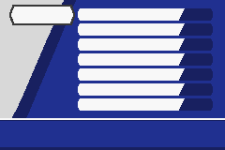 Azul Oscuro.png1.4 KB · Views: 69
Azul Oscuro.png1.4 KB · Views: 69 -
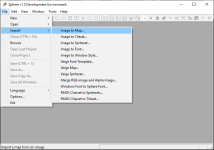 Screenshot_2.png24.3 KB · Views: 69
Screenshot_2.png24.3 KB · Views: 69 -
 Screenshot_17.png23.8 KB · Views: 67
Screenshot_17.png23.8 KB · Views: 67 -
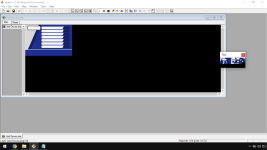 Screenshot_18.png37.4 KB · Views: 67
Screenshot_18.png37.4 KB · Views: 67 -
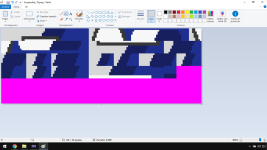 Screenshot_1.png21.5 KB · Views: 67
Screenshot_1.png21.5 KB · Views: 67 -
 Screenshot_19.png840 bytes · Views: 69
Screenshot_19.png840 bytes · Views: 69 -
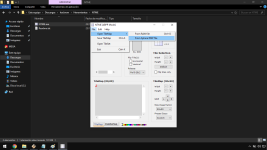 Screenshot_23.png27.6 KB · Views: 67
Screenshot_23.png27.6 KB · Views: 67 -
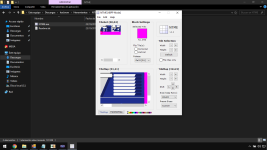 Screenshot_27.png26.9 KB · Views: 67
Screenshot_27.png26.9 KB · Views: 67 -
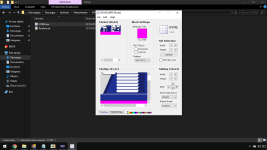 Screenshot_28.png26.7 KB · Views: 68
Screenshot_28.png26.7 KB · Views: 68 -
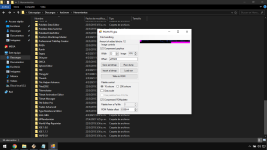 Screenshot_24.png39.1 KB · Views: 67
Screenshot_24.png39.1 KB · Views: 67 -
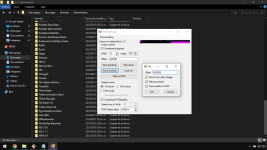 Screenshot_25.png40.6 KB · Views: 66
Screenshot_25.png40.6 KB · Views: 66 -
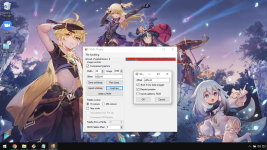 Screenshot_26.png439.5 KB · Views: 66
Screenshot_26.png439.5 KB · Views: 66 -
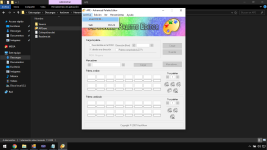 Screenshot_29.png50.4 KB · Views: 66
Screenshot_29.png50.4 KB · Views: 66 -
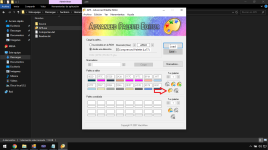 Screenshot_30.png58.7 KB · Views: 66
Screenshot_30.png58.7 KB · Views: 66 -
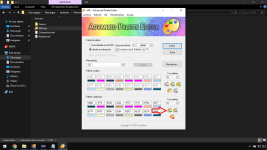 Screenshot_31.png58.7 KB · Views: 68
Screenshot_31.png58.7 KB · Views: 68 -
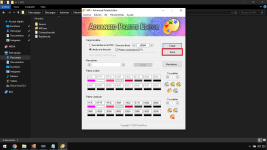 Screenshot_32.png56.4 KB · Views: 67
Screenshot_32.png56.4 KB · Views: 67 -
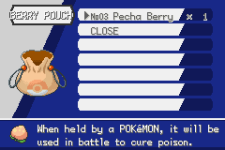 PKMN FR5.png4.3 KB · Views: 67
PKMN FR5.png4.3 KB · Views: 67 -
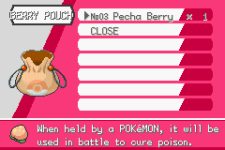 PKMN FR6.png4.2 KB · Views: 68
PKMN FR6.png4.2 KB · Views: 68 -
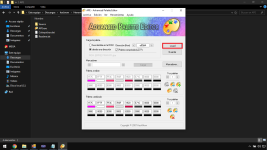 Screenshot_33.png56.1 KB · Views: 67
Screenshot_33.png56.1 KB · Views: 67
