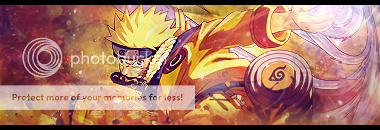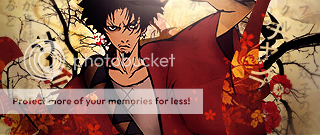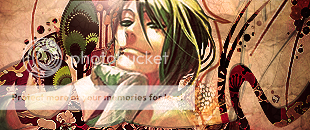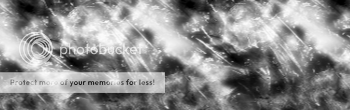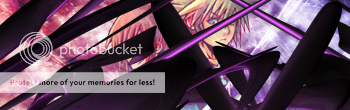Well, I'm bored, so I decided to make a Userbar Tutorial. I'm too lazy to make it.
Userbar Tutorial
Program Used: Photoshop Elements, but I know it will work with any other version.
Required: Scanlines, Sprites,
Skill Level: Easy, I guess.
Tut:
Start off with a 350x20 or 350x23 new document. Get your 2 colours that you want to use in the Userbar, and do a Linear Gradient Directly across with them.
Next, Duplicate the Layer and lower the opacity of the Original layer to 83%.
Do an Elliptic select just across the top, so it looks like a semi circle on the top of the Userbar.
Delete the selection, and you should have a shine effect.
Then add your Scanlines. Set them to about 19% Opacity. For a Tut on Scanlines, visit the first page.
Put in your Sprite(s). Add as much as you want, but leave space for the text.
Now for the text. I didn't really know how to do this, so i did this.
Get out Your Pencil tool, grab a White, go to
This page and copy the pixels of the letters you need.
Outline them in Black and thats your text.
Put on a black border and You are done!
my result:
Sources:
Sprites: Photobucket, or PlanetRender