- 302
- Posts
- 13
- Years
- Seen Aug 25, 2014
Well guys, it's me again! I'd like to get help on a topic that won't be as overblown as my last one. I appreciated the help I got back then and I'll appreciate it just the same now.
I'm attempting to make a customized appearance for the Pokegear script, one that simply repositions the selectable buttons and adjusts the controls to allow left-right movement instead of up and down.
Here is a mock-up I created that I'm trying to recreate:
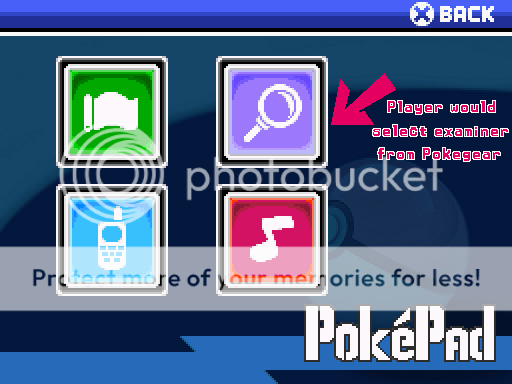
(ignore the red text/arrow part)
Button graphics for the Map, PokeExaminer(A custom scene of mine), Cell Phone and Music Player are all aranged in this fashion, and the player would move in all 4 directions to access them. Make's sense?
Unfortunately, it currently looks like this when I pull it up in game:
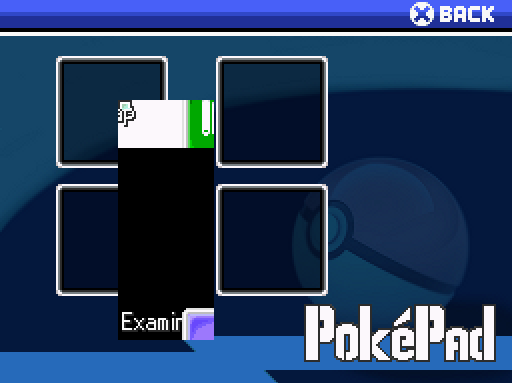
Also, the only line I see in the script PokemonPokegear that seems to allow customization for button positions is this:
I don't quite understand this. Does it determine the next position of the selectable button by multiplying the value for "y"?
Any help is appreciated, and since I edited the code for this script a little, here is my version of PokemonPokegear to pick apart:
I'm attempting to make a customized appearance for the Pokegear script, one that simply repositions the selectable buttons and adjusts the controls to allow left-right movement instead of up and down.
Here is a mock-up I created that I'm trying to recreate:
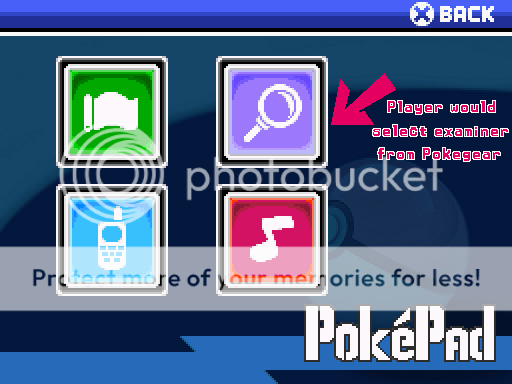
(ignore the red text/arrow part)
Button graphics for the Map, PokeExaminer(A custom scene of mine), Cell Phone and Music Player are all aranged in this fashion, and the player would move in all 4 directions to access them. Make's sense?
Unfortunately, it currently looks like this when I pull it up in game:
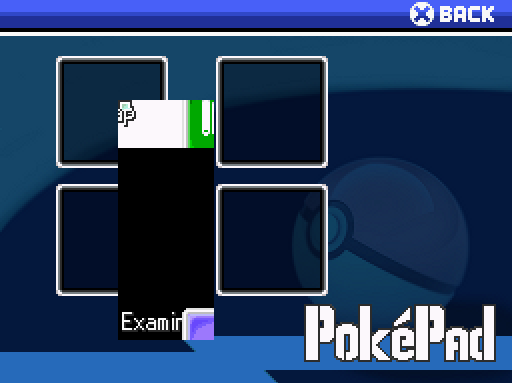
Also, the only line I see in the script PokemonPokegear that seems to allow customization for button positions is this:
Code:
for i in 0...commands.length
x=118
y=196 - (commands.length*24) + (i*48)
@sprites["button#{i}"]=PokegearButton.new(x,y,commands[i],i,@viewport)
@sprites["button#{i}"].selected=(i==@sprites["command_window"].index)
@sprites["button#{i}"].update
endAny help is appreciated, and since I edited the code for this script a little, here is my version of PokemonPokegear to pick apart:
Code:
class PokegearButton < SpriteWrapper
attr_reader :index
attr_reader :name
attr_accessor :selected
def initialize(x,y,name="",index=0,viewport=nil)
super(viewport)
@index=index
@name=name
@selected=false
fembutton=pbResolveBitmap(sprintf("Graphics/Pictures/pokegearButtonf"))
if $Trainer.gender==1 && fembutton
@button=AnimatedBitmap.new("Graphics/Pictures/pokegearButtonf")
else
@button=AnimatedBitmap.new("Graphics/Pictures/pokegearButton")
end
@contents=BitmapWrapper.new(@button.width,@button.height)
self.bitmap=@contents
self.x=x
self.y=y
update
end
def dispose
@button.dispose
@contents.dispose
super
end
def refresh
self.bitmap.clear
self.bitmap.blt(0,0,@button.bitmap,Rect.new(0,0,@button.width,@button.height))
pbSetSystemFont(self.bitmap)
textpos=[ # Name is written on both unselected and selected buttons
[@name,self.bitmap.width/349,93,2,Color.new(248,248,248),Color.new(40,40,40)],
[@name,self.bitmap.width/2,62,2,Color.new(248,248,248),Color.new(40,40,40)]
]
pbDrawTextPositions(self.bitmap,textpos)
icon=sprintf("Graphics/Pictures/pokegear"+@name)
imagepos=[ # Icon is put on both unselected and selected buttons
[icon,64,64,0,0,-1,-1],
[icon,64,192,0,0,-1,-1],
[icon,224,192,0,0,-1,-1],
[icon,224,192,0,0,-1,-1],
]
pbDrawImagePositions(self.bitmap,imagepos)
end
def update
if self.selected
self.src_rect.set(0,self.bitmap.height/2,self.bitmap.width,self.bitmap.height/2)
else
self.src_rect.set(0,0,self.bitmap.width,self.bitmap.height/2)
end
refresh
super
end
end
#===============================================================================
# - Scene_Pokegear
#-------------------------------------------------------------------------------
# Modified By Harshboy
# Modified by Peter O.
# Also Modified By OblivionMew
# Overhauled by Maruno
#===============================================================================
class Scene_Pokegear
#-----------------------------------------------------------------------------
# initialize
#-----------------------------------------------------------------------------
def initialize(menu_index = 0)
@menu_index = menu_index
end
#-----------------------------------------------------------------------------
# main
#-----------------------------------------------------------------------------
def main
commands=[]
# OPTIONS - If you change these, you should also change update_command below.
@cmdMap=-1
@cmdPhone=-1
@cmdJukebox=-1
@cmdExaminer=-1
commands[@cmdMap=commands.length]=_INTL("Map")
commands[@cmdPhone=commands.length]=_INTL("Phone") if $PokemonGlobal.phoneNumbers &&
$PokemonGlobal.phoneNumbers.length>0
commands[@cmdJukebox=commands.length]=_INTL("Jukebox")
commands[@cmdExaminer=commands.length]=_INTL("Examiner")
@viewport=Viewport.new(0,0,Graphics.width,Graphics.height)
@viewport.z=99999
@button=AnimatedBitmap.new("Graphics/Pictures/pokegearButton")
@sprites={}
@sprites["background"] = IconSprite.new(0,0)
femback=pbResolveBitmap(sprintf("Graphics/Pictures/pokegearbgf"))
if $Trainer.gender==1 && femback
@sprites["background"].setBitmap("Graphics/Pictures/pokegearbgf")
else
@sprites["background"].setBitmap("Graphics/Pictures/pokegearbg")
end
@sprites["command_window"] = Window_CommandPokemon.new(commands,160)
@sprites["command_window"].index = @menu_index
@sprites["command_window"].x = Graphics.width
@sprites["command_window"].y = 0
for i in 0...commands.length
x=118
y=196 - (commands.length*24) + (i*48)
@sprites["button#{i}"]=PokegearButton.new(x,y,commands[i],i,@viewport)
@sprites["button#{i}"].selected=(i==@sprites["command_window"].index)
@sprites["button#{i}"].update
end
Graphics.transition
loop do
Graphics.update
Input.update
update
if $scene != self
break
end
end
Graphics.freeze
pbDisposeSpriteHash(@sprites)
end
#-----------------------------------------------------------------------------
# update the scene
#-----------------------------------------------------------------------------
def update
pbUpdateSpriteHash(@sprites)
for i in 0...@sprites["command_window"].commands.length
sprite=@sprites["button#{i}"]
sprite.selected=(i==@sprites["command_window"].index) ? true : false
end
#update command window and the info if it's active
if @sprites["command_window"].active
update_command
return
end
end
#-----------------------------------------------------------------------------
# update the command window
#-----------------------------------------------------------------------------
def update_command
if Input.trigger?(Input::B)
pbPlayCancelSE()
$scene = Scene_Map.new
return
end
if Input.trigger?(Input::C)
if @cmdMap>=0 && @sprites["command_window"].index==@cmdMap
pbPlayDecisionSE()
pbShowMap(-1,false)
end
if @cmdPhone>=0 && @sprites["command_window"].index==@cmdPhone
pbPlayDecisionSE()
pbFadeOutIn(99999) {
PokemonPhoneScene.new.start
}
end
if @cmdJukebox>=0 && @sprites["command_window"].index==@cmdJukebox
pbPlayDecisionSE()
$scene = Scene_Jukebox.new
end
if @cmdExaminer>=0 && @sprites["command_window"].index==@cmdExaminer
pbPlayDecisionSE()
pbFadeOutIn(99999) {
scene=Scene_Examiner.new
screen=PokemonExaminer.new(scene)
screen.pbStartScreen($Trainer.party,0)
}
end
return
end
end
end